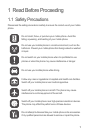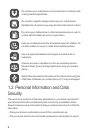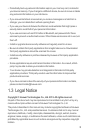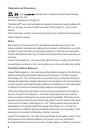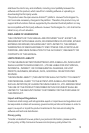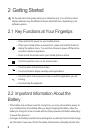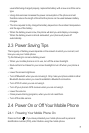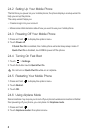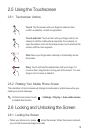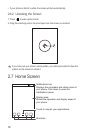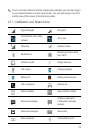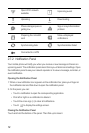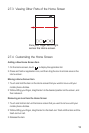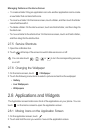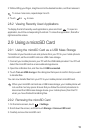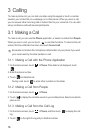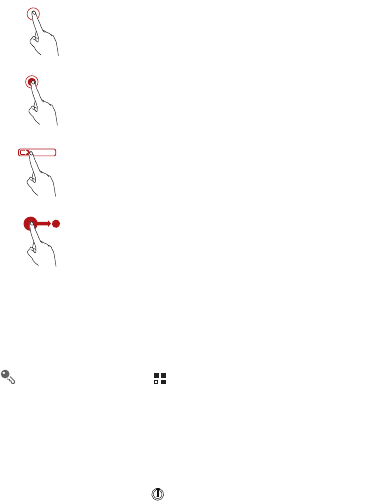
9
2.5 Using the Touchscreen
2.5.1 Touchscreen Actions
2.5.2 Rotating Your Mobile Phone Screen
The orientation of most screens will change to landscape or portrait view when you
rotate your phone sideways.
On the Home screen, touch >
Settings
>
Display
>
Auto-rotate screen
to disable this function.
2.6 Locking and Unlocking the Screen
2.6.1 Locking the Screen
• When your phone is on, press to lock the screen. When the screen is locked,
you can still receive messages and calls.
Touch
: Tap the screen with your finger to select an item,
confirm a selection, or start an application.
Touch and hold
: Touch an item with your finger and do not
release it until the mobile phone responds. For example, to
open the options menu for the active screen, touch and hold the
screen until the menu appears.
Flick
: Move your finger either vertically or horizontally across
the screen.
Drag
: Touch and hold the desired item with your finger. To
move an item, drag the item to any part of the screen. You can
drag an icon to move or delete it.