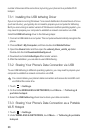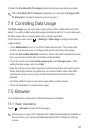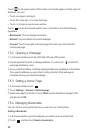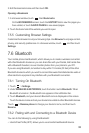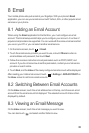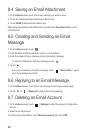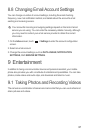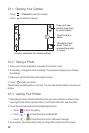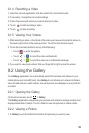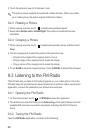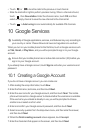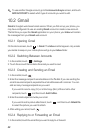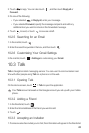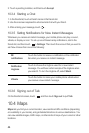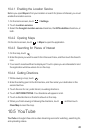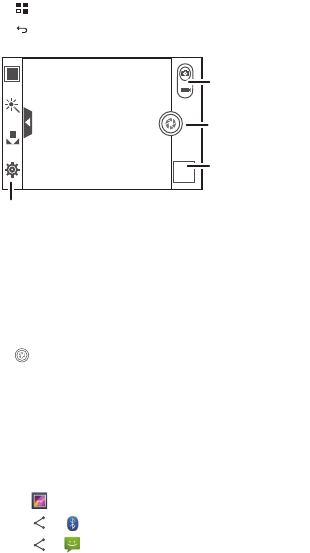
38
9.1.1 Opening Your Camera
• Touch >
Camera
to open the camera.
• Touch to close the camera.
9.1.2 Taking a Photo
1. Open your camera application and switch it to camera mode.
2. If necessary, change the camera settings. The preview changes as you change
the settings.
3. Frame your photo within the photo capture screen.
4. Touch to take your photo.
Photos taken are displayed for a moment. You can take another photo or review your
photos.
9.1.3 Viewing Your Photos
1. After taking a photo, a thumbnail of the photo you have just taken is shown in the
lower right corner of the capture screen. Touch the thumbnail to view the photo.
2. Touch the onscreen buttons for the following functions:
• Touch to enter the gallery.
• Touch > to send the photo via Bluetooth.
• Touch > to send the photo via a multimedia message.
3. If you want to view more videos, flick your finger left or right across the screen.
Thumbnail of last
photo. Touch to
preview the photos
or videos.
Touch to take a
photo.
Touch to customize the camera settings.
Drag up to take
photos, drag down
to record videos.
Auto
Auto