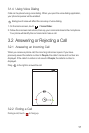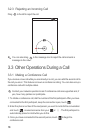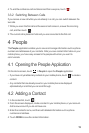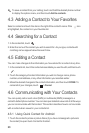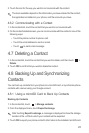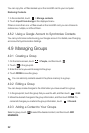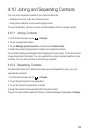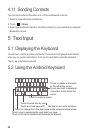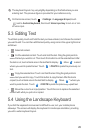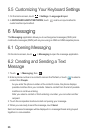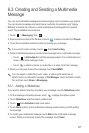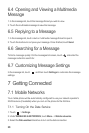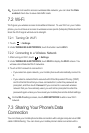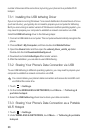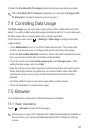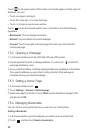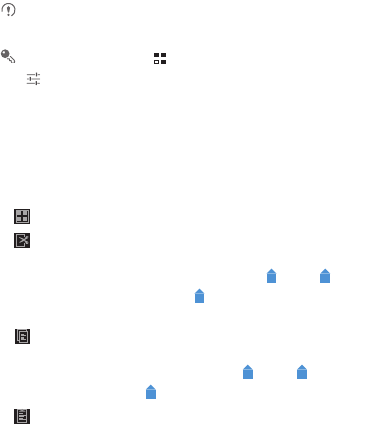
25
The keyboard layout may vary slightly depending on the field where you are
entering text. The previous figure is provided for your reference only.
On the Home screen, touch >
Settings
>
Language & input
, touch
next to
Android keyboard
, then touch
Voice input
key
to turn on or turn
off voice input.
5.3 Editing Text
To edit text quickly, touch and hold the text you have entered, and choose the content
you want to edit. You can then edit the text quickly using icons in the upper right corner
as follows:
• : Select all content.
• : Cut the selected content. Touch and hold the text. Drag the grab points to
select the text you want to cut. Then touch this button to cut the selected text. After
the text is cut, touch a blank area in the text field to display . Move to select
where you want to paste the text. Touch >
PASTE
to paste the previously cut
text.
• : Copy the selected text. Touch and hold the text. Drag the grab points to
select text you want to copy. Touch this button to copy the text. After the text is
copied, touch a blank area in the text field to display . Move to where you
want to paste the text. Touch >
PASTE
to paste the previously copied text.
• : Move the cursor to an input position. Touch this icon to replace the selected
content with what you just cut or copied.
5.4 Using the Landscape Keyboard
If you find the keyboard inconvenient or difficult to use, turn your mobile phone
sideways. The screen will display the keyboard in landscape orientation, providing
you with a wider keyboard layout.