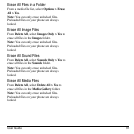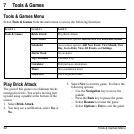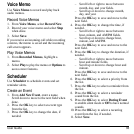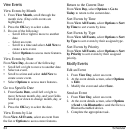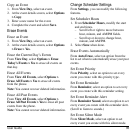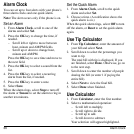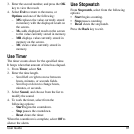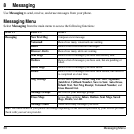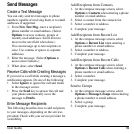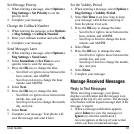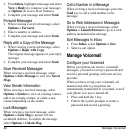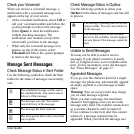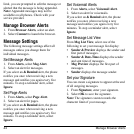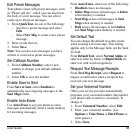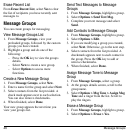User Guide 39
Send Messages
Create a Text Message
You can only send text messages to phone
numbers capable of receiving them or to email
addresses if supported.
1. From
New Text Msg
, enter a recipient’s
phone number or email address. (Select
Options
to access contacts, groups or
recently used addresses. Scroll down to
move to the next field when done.)
You can message up to ten recipients at
once. Use comma or spaces to separate
addresses.
2. Enter the message. (Select
Options
to
access more features.)
3. When done, select
Send
.
Receive Calls while Creating Messages
If you receive a call while creating a message a
notification appears. Do one of the following:
• Select
Ignore
to ignore the call and return
to the message screen.
•Press the
Send
key to answer the call and
your phone automatically saves the
message to
Drafts
.
Enter Message Recipients
The following describes how to add recipients
to your messages, depending on the services
provided. Check with your service provider for
availability.
Add Recipients from Contacts
1. At the compose message screen, select
Options > Contacts
when entering a phone
number or email address.
2. Select a contact from the contacts list.
3. Select a number or address.
4. Complete your message.
Add Recipients from Recent List
1. At the compose message screen, select
Options > Recent List
when entering a
phone number or email address.
2. Select a number or address.
3. Complete your message.
Add Recipients from Recent Calls
1. At the compose message screen, select
Options > Recent Calls
when entering a
phone number or email address.
2. Select a number.
3. Complete your message.
Send to Groups
1. At the compose message screen, select
Options > Message Groups
when entering
a phone number or email address.
2. Select a group.
3. Complete your message.