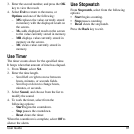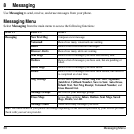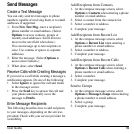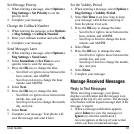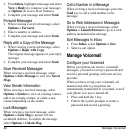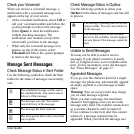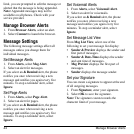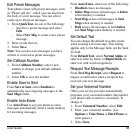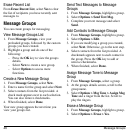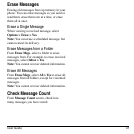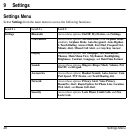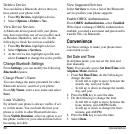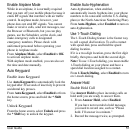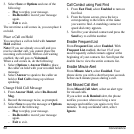User Guide 45
Edit Preset Messages
Your phone comes with preset messages, such
as “Please call me,” which you can insert into
the body of a text message. You can edit or
create up to 40 preset messages.
1. From
QuickText
, do one of the following:
– Scroll to a preset message and select
Edit
.
– Select
New Msg
to create a new preset
message.
2. Enter or edit the text.
3. Select
Save
.
Note:
You can also save messages you have
written or received as preset messages.
Set Callback Number
1. From
Callback Number
, enter a new
number to change your default callback
number.
2. Select
OK
to save the number.
Enable Save to Sent
From
Save to Sent
, select
Enabled
to
automatically save outgoing messages to the
Sent Msgs
folder.
Enable Auto-Erase
Use
Auto-Erase
to set your phone to erase
messages automatically when it needs memory
for incoming messages.
From
Auto-Erase
, select one of the following:
•
Disabled
erases no messages.
•
Inbox Msgs
erases old messages in
Inbox
when memory is needed.
•
Sent Msgs
erases old messages in
Sent
Msgs
when memory is needed.
•
Both
erases old messages in both
Inbox
and
Sent Msgs
when memory is needed.
Set Default Text
You can change the default text entry mode
when creating a text message. This setting
applies only to the Message field, not the Send
To field.
From
Default Text
, select
Normal Alpha
(to
enter text letter by letter) or
Rapid Mode
(to
enter text with word recognition).
Request Text Message Receipts
From
Text Msg Receipt
, select
Request
to
request a notification when a recipient has
received your text message.
Set your Voicemail Number
Often your service provider automatically
programs your voicemail number (the number
your phone calls to retrieve voicemail). To
change it:
1. From
Voicemail Number
, select
Edit
.
2. Enter your voicemail number. (Use
Options > Time Pause
or
Hard Pause
to
enter pauses.)
3. Select
Save
.