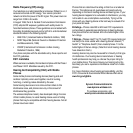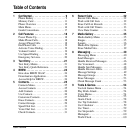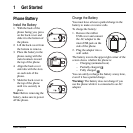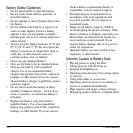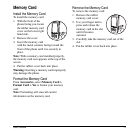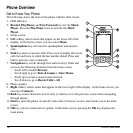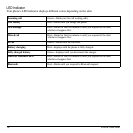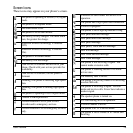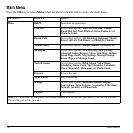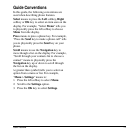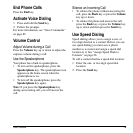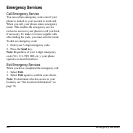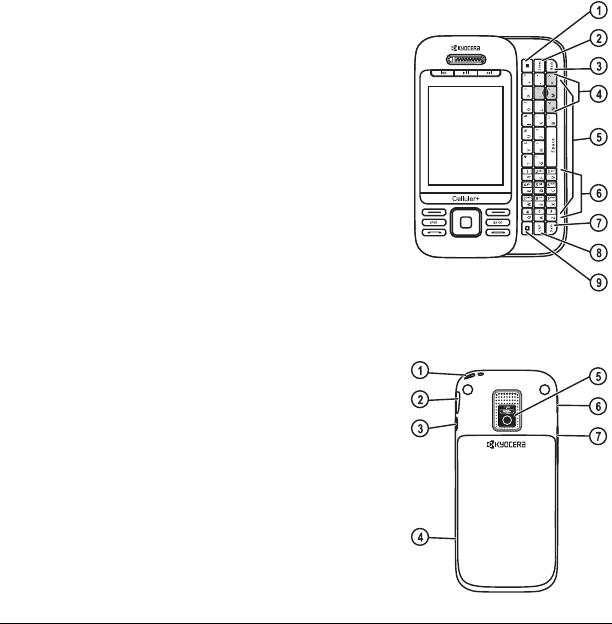
User Guide 13
The following shows the phone’s QWERTY keypad with the slide open.
1.
Right
softkey selects items that appear on the lower right of
the display.
2.
Enter
key generates a carriage return in text entry.
3.
Back
key erases characters in text entry or returns you to the
previous screen when navigating through menus.
4.
Navigation
keys, with the slide open, scroll through lists and
text entry fields and access the same shortcuts from the main
screen as the
Navigation
key on the front. The left, center,
and right
Navigation
keys also function as the
Rewind
,
Play/Pause
, and
Fast Forward
keys for the music player.
5. QWERTY keypad.
6. Number keypad.
7.
Symbol
key enables you to type symbol characters or toggle
between alphabets and symbols. Press the
Symbol
key once
to change the input mode for the next character; press twice
(within 2 seconds) to toggle between alphabets and symbols.
8.
Shift
key enables you to press once to change case mode or
press twice to toggle between case modes.
9.
Left
softkey selects items that appear on the lower left of the display.
The following shows the back of the phone with the slide closed.
1. Accessory eyelet (for optional straps and lanyards).
2. Jack for AC adapter (included) and microUSB cable (sold
separately).
3. Jack for a hands-free headset (sold separately).
4. Memory card slot.
5. Camera lens.
6.
Camera
key activates camera mode. To activate camera
mode, press and hold the
Camera
key.
7.
Volume
key raises or lowers ringer volume.
Warning:
Inserting an accessory into the wrong jack may
damage the phone.