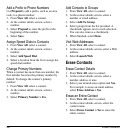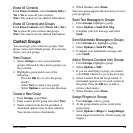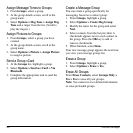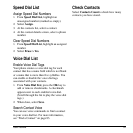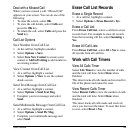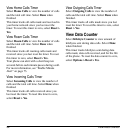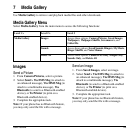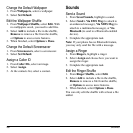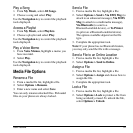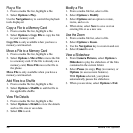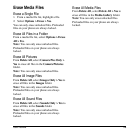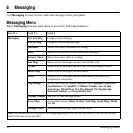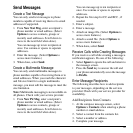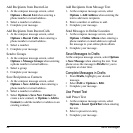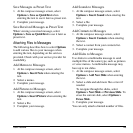36 Sounds
Change the Default Wallpaper
1. From
Wallpapers
, select a wallpaper.
2. Select
Set Default
.
Edit the Wallpaper Shuffle
1. From
Wallpaper Shuffle
, select
Edit
. With
no wallpapers saved, you need to add files.
2. Select
Add
to include a file in the shuffle,
Remove
to remove a file from the shuffle,
or
Options
to access more features.
3. When finished, select
Options > Done
.
Change the Default Screensaver
1. From
Screensavers
, select a screensaver.
2. Select
Set Default
.
Assign a Caller ID
1. From
Caller IDs
, select an image.
2. Select
Assign
.
3. At the contacts list, select a contact.
Sounds
Send a Sound
1. From
Saved Sounds
, highlight a sound.
2. Select
Send > Via EMS Msg
(to attach to
an enhanced message),
Via MMS Msg
(to
attach to a multimedia message), or
Via
Bluetooth
(to send to a Bluetooth-enabled
device).
3. Complete the appropriate task.
Note:
If your phone has no Bluetooth feature,
you may only send the file with a message.
Assign a Ringer
1. From
Ringers
, highlight a ringer.
2. Select
Assign
and choose how you want to
assign the ringer.
3. Complete the appropriate task.
Edit the Ringer Shuffle
1. From
Ringer Shuffle
, select
Edit
.
2. Select
Add
to include a file in the shuffle,
Remove
to remove a file from the shuffle,
or
Options
to access more features.
3. When finished, select
Options > Done
.
You can only edit the shuffle with at least a file
added.