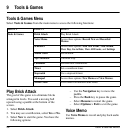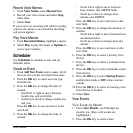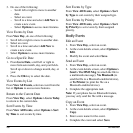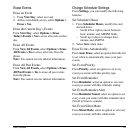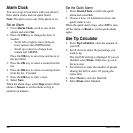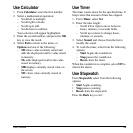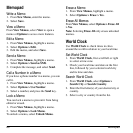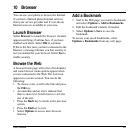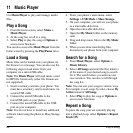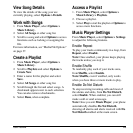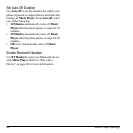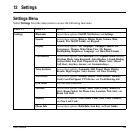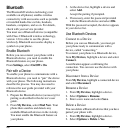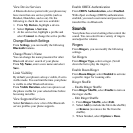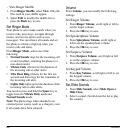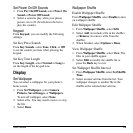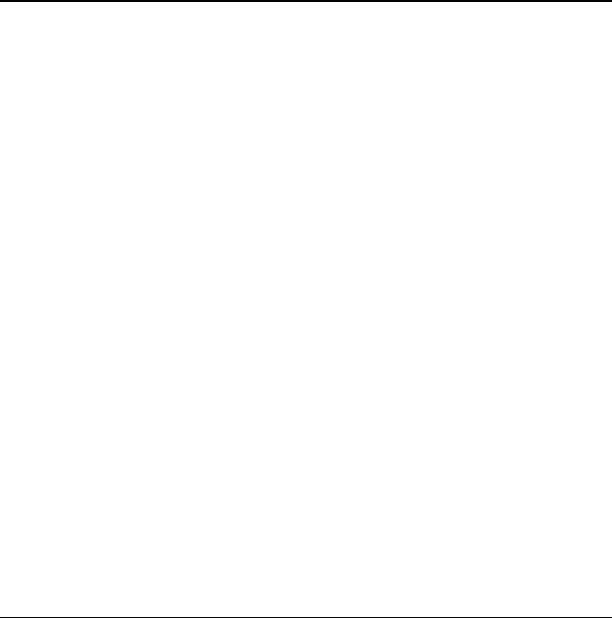
62 Play a Song
11 Music Player
Use
Music Player
to play and manage media
files.
Play a Song
1. From the home screen, select
Menu >
Music Player
.
2. At the song list, scroll to a song.
3. Select
Play
to play the song or
Options
to
access more functions.
You can also access the
Music Player
from the
home screen by pressing the
Play/Pause
twice.
Load a Song
Music files can be loaded onto your phone via
the browser or a message. You can also use the
following steps to load music from your
computer via a microUSB cable.
Note:
The
Music Player
will read music saved
in MP3 file format only (other file formats are
not supported).
1. Insert a memory card into your phone. You
must have a memory card to load music via
a microUSB cable.
2. Connect the microUSB cable to the
microUSB jack on your phone.
3. Connect the microUSB cable to the USB
port on your computer.
Note:
You do not have to install any additional
software when using the phone in Mass Storage
mode.
4. From your phone’s main menu, select
Settings > USB Mode > Mass Storage
.
5. On your computer, you will see your phone
as a removable disk drive.
6. Open the removable disk drive.
7. Open the
My Music
folder on the memory
card.
8. Drag and drop music files to the
My Music
folder.
9. When you are done transferring files,
disconnect your phone from your computer.
Search for a Song
1. From
Music Player
, select
Options >
Music Library
.
2. Select
All Songs
and enter the first letter(s)
of the name of your desired song to search
for it. The search letters you enter are not
case sensitive. You can also scroll through
the song list.
Note:
You can sort your songs in various ways.
For example, to sort songs by artist, choose
By
Artist
instead of
All Songs
.
3. Select
Play
to play the song or
Options
to
access more functions.
Repeat a Song
To place the song your are currently playing
into a playback loop, select
Options > Repeat
Track ON
.