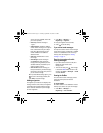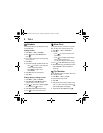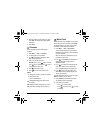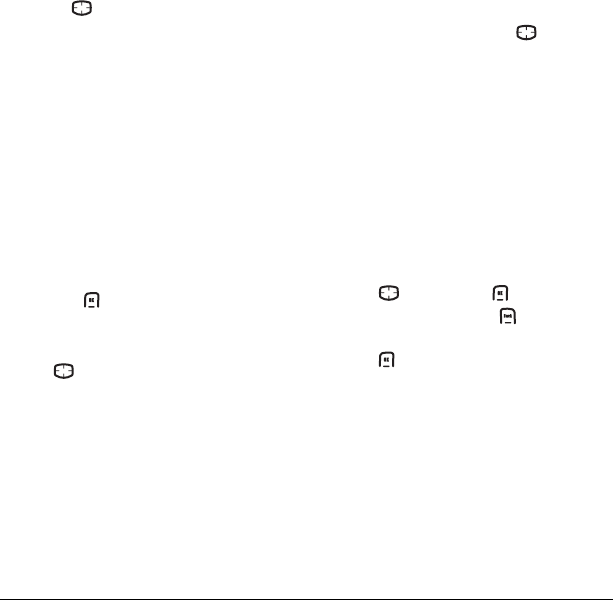
26 Customizing Your Phone
Using shortcuts
From the home screen, you can access shortcuts
by pressing in four different directions.
Three shortcuts are automatically programmed
into your phone (down, left, and right).
•
Down lists the phone’s Contacts directory.
•
Left locks the keypad.
•
Right silences sounds and sets phone
to vibrate.
For the fourth direction (up), you can set a
shortcut to one of the features of your phone.
Defining the feature shortcut (up)
1. Select Menu → Settings → Convenience →
Shortcut Key.
2. Highlight the feature you want a shortcut to,
and press to select it.
Using the up feature shortcut
• From the home screen, press and
hold up.
Creating a shortcut to frequent
contacts
By default, your phone lists your entire
contacts list when you select
Contacts. You can
also set the phone to show a list of your most
frequent contacts.
1. Select Menu → Settings → Convenience →
Frequent List.
2. Select Enabled to include the list or Disabled
to remove it.
Using the Frequent Contacts shortcut
• From the home screen, press down. Your
15 most frequently called contacts appear at
the top of the list, followed by your complete
Contact list.
Personalizing the screen
Changing your banner
The banner is the personal label for your phone.
It appears on the home screen above the time and
date. The banner can be up to 14 characters long.
1. Select Menu → Settings → Display →
My Banner
.
2. Press right and then to select Edit.
3. Enter your new text. Press to clear
any digits.
4. Press to select Save.
Choosing a menu view
Two menu views are available:
1. Select Menu → Settings → Display →
Main Menu View, then the option you want:
–
Graphic displays a graphical icon view of
menu items.
–
List displays menu items in text format.
82-G1675-1EN.book Page 26 Tuesday, September 12, 2006 2:50 PM