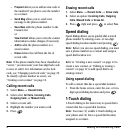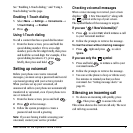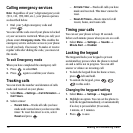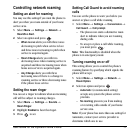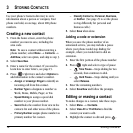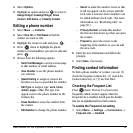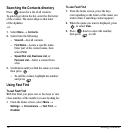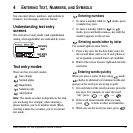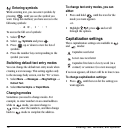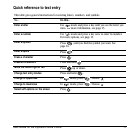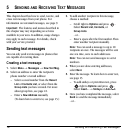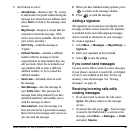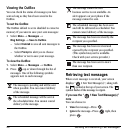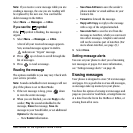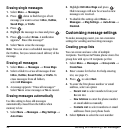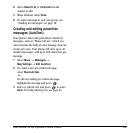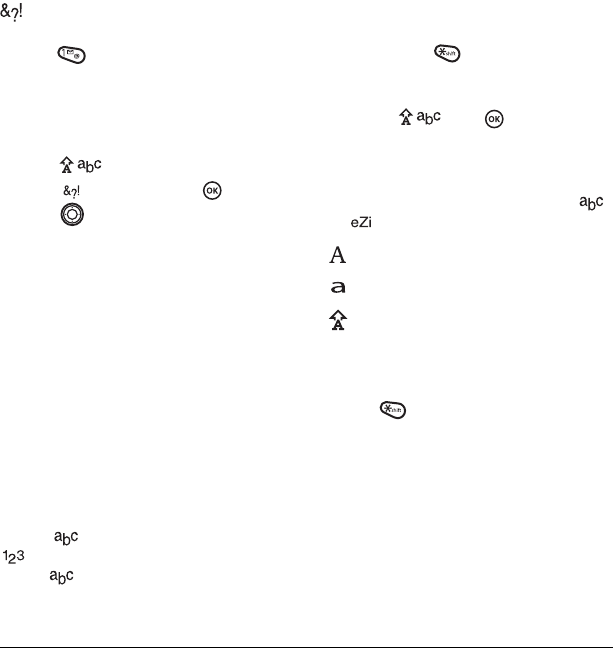
16 Entering Text, Numbers, and Symbols
Entering symbols
While entering text, you can enter symbols by
pressing until you see the symbol you
want. Using this method, you have access to the
following symbols:
To access the full set of symbols:
1. Select .
2. Select Symbols and press .
3. Press up or down to view the list of
symbols.
4. Press the number key corresponding to the
symbol you want.
Switching default text entry modes
You can change the default text entry mode when
creating a text message. This setting applies only
to the message body screen, not the “To” screen.
1. Select Menu → Messages → Msg Settings →
Default Text.
2. Select Normal Alpha or Rapid Mode.
Changing modes
Sometimes you need to change modes. For
example, to enter numbers in an email address
while in mode, you must change to
mode, enter the numbers, and then change
back to mode to complete the address.
To change text entry modes, you can
either:
• Press and hold until the icon for the
mode you want appears.
-or-
• Highlight , press and scroll
through the options.
Capitalization settings
Three capitalization settings are available in
and modes:
To change capitalization settings:
• Press until the icon for the setting you
want appears.
.&@,1‘:?
Capitalize next letter
Lower case next letter
Capitalize first letter of every word (in a
contact) or sentence (in a text message)
If no icon appears, all letters will be in lower case.