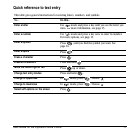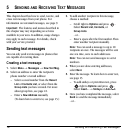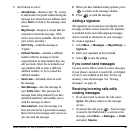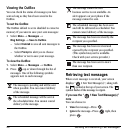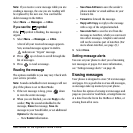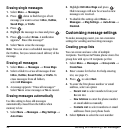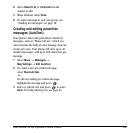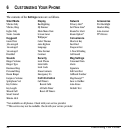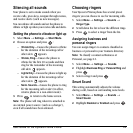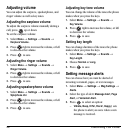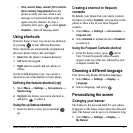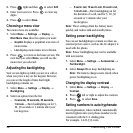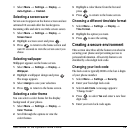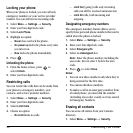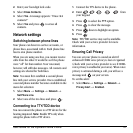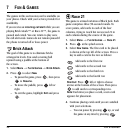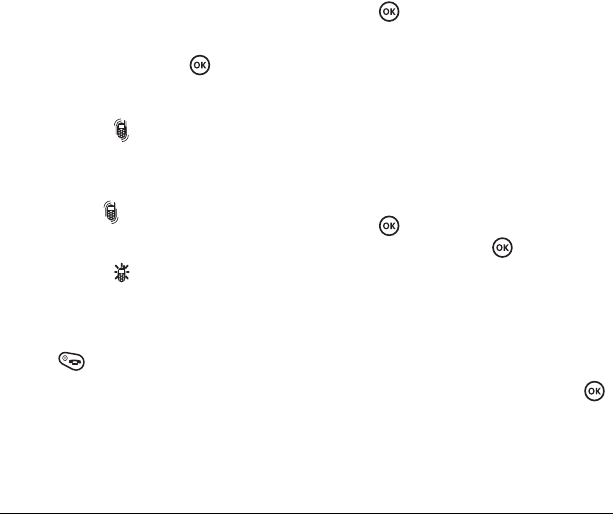
User Guide for the Kyocera Prisma Phone 25
Silencing all sounds
Your phone is set to make sounds when you
receive calls, press keys, navigate through menus,
and receive alerts (such as new messages).
You can silence all sounds and set the phone to
vibrate
or light up when you receive calls and alerts.
Setting the phone to vibrate or light up
1. Select Menu → Settings → Silent Mode.
2. Choose an option and press :
– Vibrate Only—Causes the phone to vibrate
for the duration of the incoming call or
other alert. appears.
–
Vibrate, Ring—Causes the phone to
vibrate for the first 10 seconds and then
ring for the remainder of the incoming
call alert. appears.
–
Lights Only—Causes the phone to light up
for the duration of the incoming call or
other alert. appears.
–
Norm. Sounds—Causes the phone to ring
for the incoming call or alert (in effect,
returns phone to a non-silent mode).
3. Press to return to the home screen.
Note: The phone will ring when it is attached to
an external power source (such as a charger),
even if all sounds have been silenced.
Choosing ringers
Your Kyocera Prisma phone has several preset
ringers you can choose to use for incoming calls.
1. Select Menu → Settings → Sounds →
Ringer Type.
2. Scroll down the list to hear the different rings.
3. Press to select a ringer from the list.
Assigning business and
personal ringers
You can assign ringers to contacts classified as
business or personal in your Contacts directory.
Note: To classify a contact as Business or
Personal, see page12.
1. Select Menu → Settings → Sounds.
2. Ηighlight Business Ring or Personal Ring and
press
.
3. Select a ringer and press .
Smart Sound
This setting automatically adjusts the volume
during a call, based on surrounding noise levels.
1. Select Menu → Settings → Sounds →
Smart Sound.
2.
Highlight Disabled or Enabled and press .