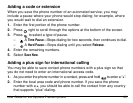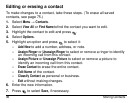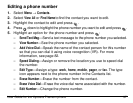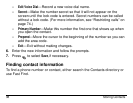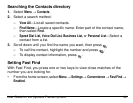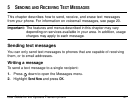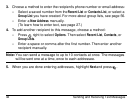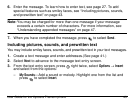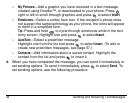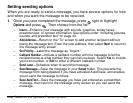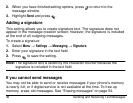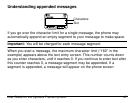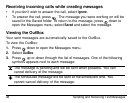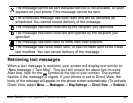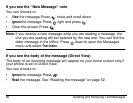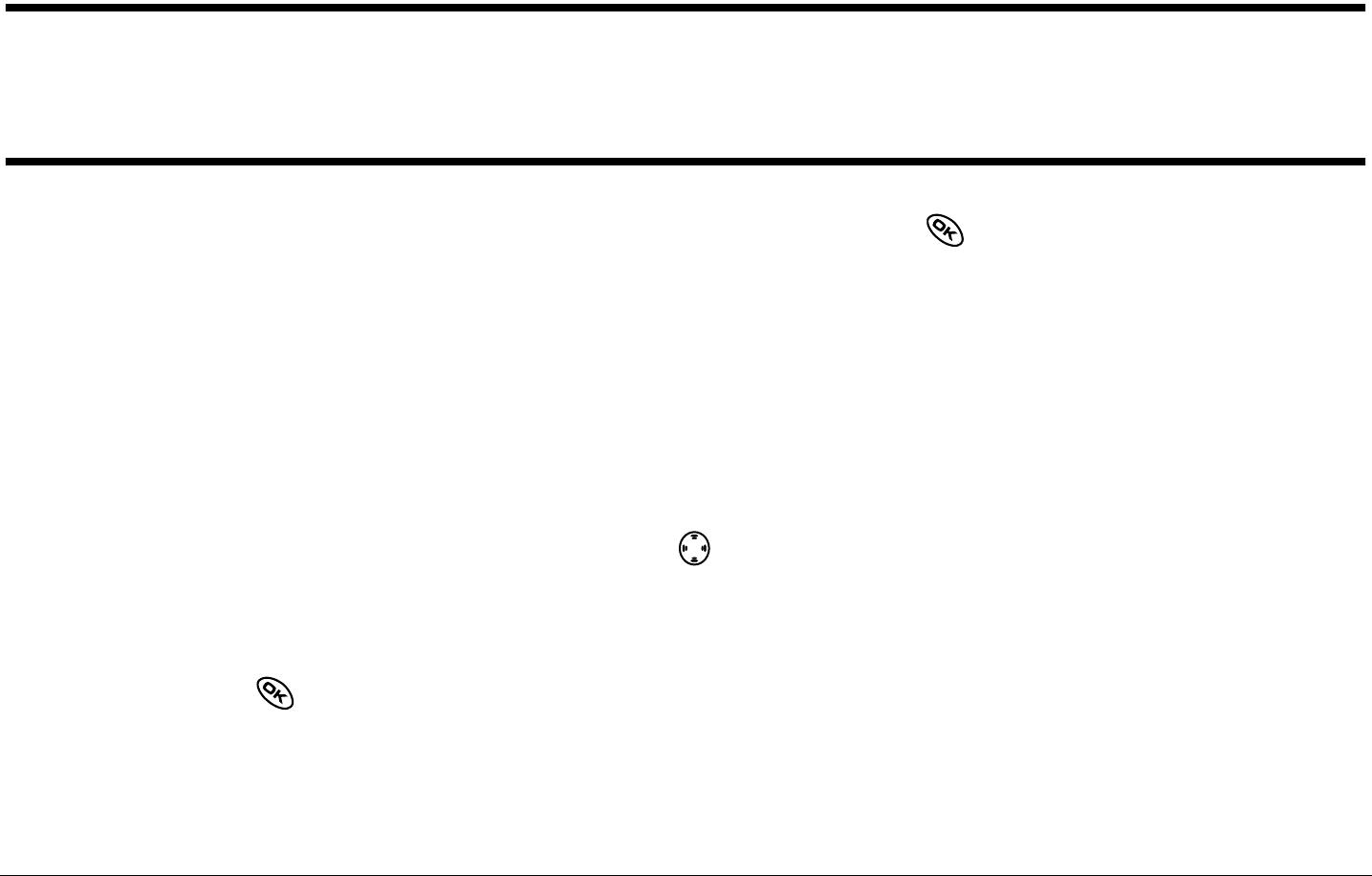
User Guide for the Kyocera Phantom phone 43
6. Enter the message. To learn how to enter text, see page 27. To add
special features such as smiley faces, see “Including pictures, sounds,
and prewritten text” on page 43.
Note: You may be charged for more than one message if your message
exceeds a certain number of characters. For more information, see
“Understanding appended messages” on page 47.
7. When you have completed the message, press to select Send.
Including pictures, sounds, and prewritten text
You may include smiley faces, sounds, and prewritten text in your text messages.
1. Create a text message and enter addresses.(See page 41.)
2. Select Next to advance to the message text entry screen.
3. From the text entry screen, press right twice, select Options → Insert
and select from the options:
– My Sounds—Add a sound or melody. Highlight one from the list and
press to select Insert.