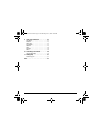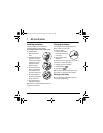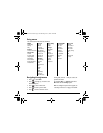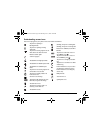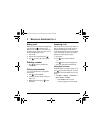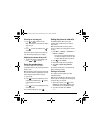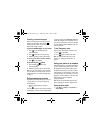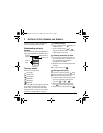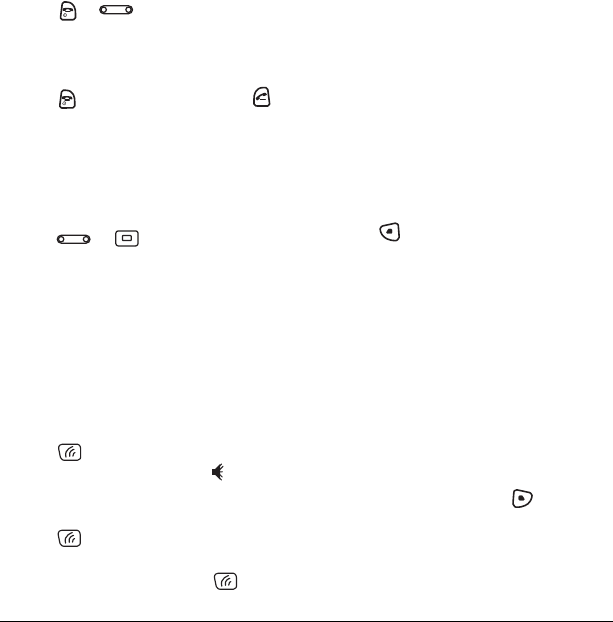
8 Using the speakerphone
Silencing an incoming call
• Press or to silence the call.
Note: In the absence of voicemail, this feature
drops the call.
- or -
• Press to silence the call then press to
answer it.
Either action silences only the current call. The
next call will ring according to your settings.
Adjusting the volume during a call
• To adjust the earpiece volume during a call,
press or up or down.
Using the speakerphone
Your Kyocera KX9e phone has a built-in
speakerphone that you can use during a call when
the flip is open.
Note: This function works only for the current call.
Once the call is ended, the speakerphone turns off
and the earpiece volume returns to normal.
1. Open the flip.
2. Press to answer the call and turn on the
speakerphone simultaneously. “ Speaker
is ON” displays on the screen.
- or -
Press to turn on the speakerphone at any
time during a call.
To turn off the speakerphone, press .
Setting the phone to hold calls
The Hold Call feature allows you to place
incoming calls on hold until you are ready to
answer them.
Note: This feature will not work if “Open to
Answer” is enabled. See “Setting Open to Answer”
on page7.
1. Select Menu → Settings → Convenience →
Hold Call → Enabled.
– If you have not recorded a hold message,
you will be prompted to record one, such
as “Please hold. I’ll answer in a minute.”
2. Press to select Record.
3. Record the message twice, as prompted.
4. Select Save or Options (Play, Re-Record,
or
Exit).
The next time a call comes in, you will have the
option of placing it on hold.
Placing a call on hold
You can place a call on hold once you have
enabled this feature.
Note: If you are already on a call and you receive
another call, you cannot place the incoming call
on hold. It will go to voicemail.
1. When a call comes in, press to select
Hold Call. The caller will be placed on hold
and will hear your recorded hold message.
2. To speak to the caller, select Answer.
- or -
82-G1677-1EN.book Page 8 Wednesday, June 7, 2006 2:06 PM