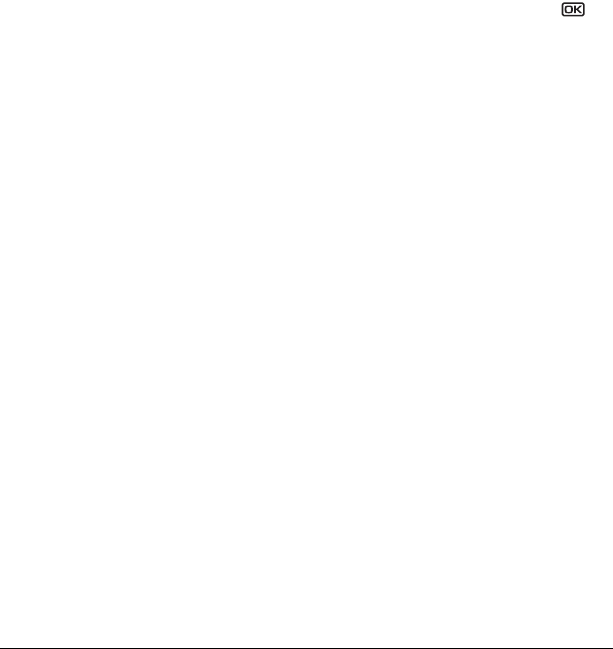
User Guide for the Kyocera KX9e Phone 35
– Limit Outgoing calls only. Incoming calls
can still be received and answered.
–
Limit All limits both incoming and
outgoing calls.
Erasing all contacts
You can erase all entries in your Contacts
directory.
1. Select Menu → Settings → Security.
2. Enter your four-digit lock code.
3. Select Erase Contacts.
4. Select Yes to erase all contacts. A message
appears: “Erase ALL Contacts?”
5. Select Yes again to erase all contacts.
Network settings
Switching between phone lines
Your phone can have two service accounts, or
phone lines, associated with it. Each phone line
has its own phone number.
When you are using one line, you cannot receive
calls from the other. It would be as if the phone
were “off” for that number. Your voicemail,
however, will still take messages. All contacts and
settings are shared for both lines.
Note: You must first establish a second phone
line with your service provider. Once established,
a second phone number becomes available in the
menu for selection.
1. Select Menu → Settings → Network →
Set Phone Line.
2. Select one of the two lines and press .
Data Settings
Setting Com port speed
The Com Speed sets the data rate at which your
phone connects to a laptop or personal computer
or at which it sends and receives over-the-air
text messages.
1. Select Menu → Settings → Accessories →
Com Port Speed.
2. Select the speed: 19.2 kbps, 115.2 kbps
(default), or
230.4kbps.
Note: There may be a higher charge for making
calls using high-speed data in areas where 1X
service is available. Check with your service
provider for details.
Setting the phone to receive data
or faxes
Your phone may be able to receive certain data or
faxes, depending on the system sending the
information. You cannot receive voice calls while
the phone is in data/fax mode. To receive data or
faxes, you must connect the phone to a laptop or
PC and switch the phone from voice mode to data/
fax mode.
Note: To purchase a data cable call
800-349-4188 (U.S.A. only), 858-882-1410, or
visit
www.kyocera-wireless.com/store.
1. Connect the phone to the laptop or PC.
2. Set the Com Port speed.
82-G1677-1EN.book Page 35 Wednesday, June 7, 2006 2:06 PM


















