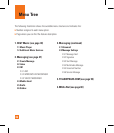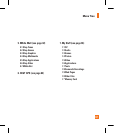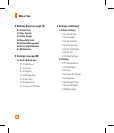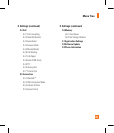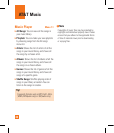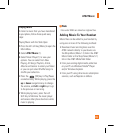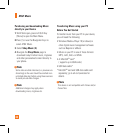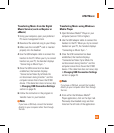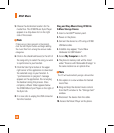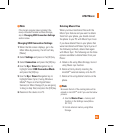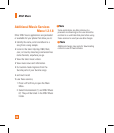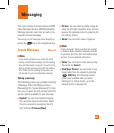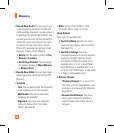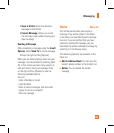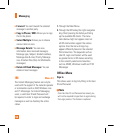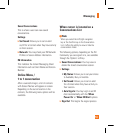AT&T Music
44
5. Choose the destination location for the
media files. The CF360 Music Sync Player
appears in a drop-down list on the right
side of the screen.
n
Note
If there are no items present in the playlist,
click the Edit Playlist button and begin adding
the music files from among the various media
categories.
6. Click on the checkmark boxes (to the left of
the song entry) to select the song you want
to synchronize to your handset.
7. Click the Start Sync button at the upper
right corner of the application to download
the selected songs to your handset. A
“synchronization in progress” message
appears on the application. Do not unplug
the handset during this process. Once
complete, a Music folder appears below
the CF360 Music Sync Player on the right of
the Sync tab.
8. It is now safe to unplug the USB connector
from the handset.
Drag and Drop Music Using CF360 As
A Mass Storage Device
1. Insert a microSD™ memory card.
2. Power on the phone.
3. Connect the device to a PC using a CF360
USB data cable.
4. A bubble may appear, “Found New
Hardware LG USB Modem”.
5. Access My Computer on the PC.
6. The phone’s memory card will be listed
under “Devices with Removable Storage” in
the same location as an optical drive.
n
Note
The PC will automatically assign a drive letter.
7. File explore in a new window for desired
music files.
8. Drag and drop the desired music content
from the PC window to the “Storage Card”
window.
9. Disconnect the device from the cable.
10. Access the Music Player on the phone.