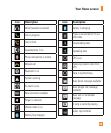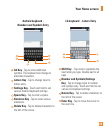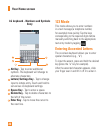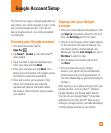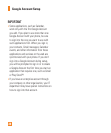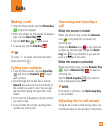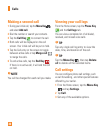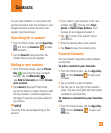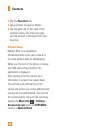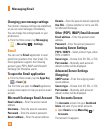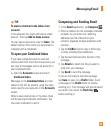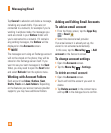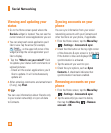31
You can add contacts on your phone and
synchronize them with the contacts in your
Google Account or other accounts that
support syncing contacts.
Searching for a contact
1 From the Home screen, tap the Apps Key
and then tap Contacts
to open
your contacts.
2 Tap the Search field and enter the
contact name using the keypad.
Adding a new contact
1 From the Home screen, tap the Phone
Key
and enter the new contact’s
number. Tap the Menu Key
,
tap Add to Contacts and then Create
new contact.
2 Tap
contact (Account Field) at the
top of the screen to select where to add
the new contact. Locations depend on
the type of accounts you have added to
your device.
n
NOTE
The entry fi eld varies depending on the
account.
3 If you want to add a picture to the new
contact, tap
. Choose from Take
photo or Select from Gallery. Then
browse for an image and select it.
4 Tap
to enter more specific name
information.
5 Enter the details about your contact.
6 Tap Save to save the contact entry
.
Favorite Contacts
You can classify frequently called contacts
as favorites.
To add a contact to your favorites
1 From the Home screen,
tap the Apps Key
and then Contacts
to open your
contacts.
2 Tap a contact to view its details.
3 Tap the star to the right of the contact’s
name. The star turns gold and the contact
is added to your favorites.
To remove a contact from your favorites
list
1 From the Home screen,
tap the Apps Key
and then Contacts
to open your
contacts.
Contacts