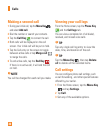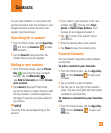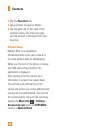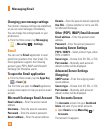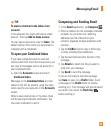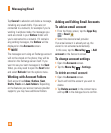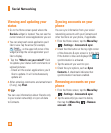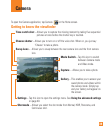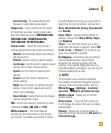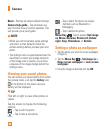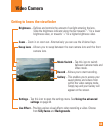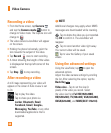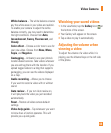38
Viewing and updating your
status
1 Go to the Home screen panel where the
Social+ widget is located. You can see the
current status of social applications you set.
2 You can select each social application you'd
like to view. Tap the arrow (for example,
on the upper left corner of the
widget) and tap the social application you'd
like to display.
3 Tap the "What's on your mind?" fi eld
to update your status with comments or
upload pictures.
- Check all the social applications you'd
like to update. It will simultaneously
update all.
4 After entering comments and attachment
(if any), tap Post.
n
TIP
You can use information about friends only
in your social network(s) or sync all data
to Contacts.
Syncing accounts on your
phone
You can sync information from your social
networking accounts with your Contacts and
other functions on your phone, if applicable.
1 From the Home screen, tap the Menu Key
> Settings > Accounts & sync.
2 Check that the button at the top right corner
of the Accounts & sync screen is to the right.
If the button is blue and displays ON
,
synchronization is activated.
3 Tap the account you want to sync.
4 Check the sync options, such as Sync
Contacts. A checkmark indicates that
synchronization has been enabled.
Removing accounts on your
phone
1 From the Home screen, tap the Menu Key
> Settings > Accounts & sync.
2 Tap the account(s) you want to delete,
then tap the Menu Key
> Remove
account > OK.
Social Networking