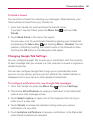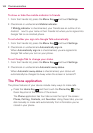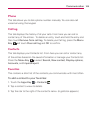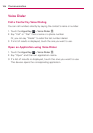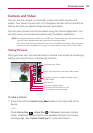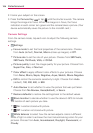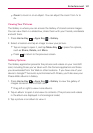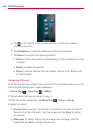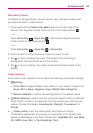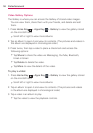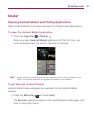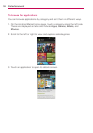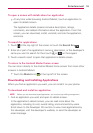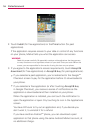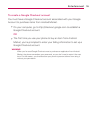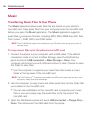109
Entertainment
Recording Videos
In addition to taking pictures, you can record, view, and send videos with
your device's built-in video camera.
1. Press and hold the Camera Key
located on the right side of the
device, then drag the camera mode control to the Video position
.
– or –
Press Home Key
> Apps Key
> Camera and drag the camera
mode control to the Video position .
– or –
Press Home Key
> Apps Key
> Camcorder.
2. Point the lens to frame the scene where you want to start.
3. Tap
to start recording the video. The length of the recording is
displayed on the bottom left part of the screen.
4. Tap
to stop recording. Your video will be automatically saved to the
Gallery.
Video Settings
From video mode, tap each icon to adjust the following camcorder settings.
●
Settings
#
Color effect to apply different color effects to your videos. Choose from
None, Mono, Sepia, Negative, Aqua, Sketch, Mono-Negative.
#
Restore defaults to restore the settings back to the default values.
●
White balance to select how the camcorder adjusts colors in different
kinds of light in order to achieve the most natural-looking colors for your
videos. Choose from Auto, Incandescent, Daylight, Fluorescent, or
Cloudy.
●
Video quality to set the video quality and maximum length
combination appropriate for viewing on a computer or for sharing with
others via Messaging or YouTube. Choose from High(Max 2h), Low (Max
2h), MMS (Low, 30s), or YouTube(High, 10m)