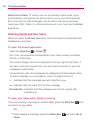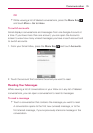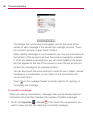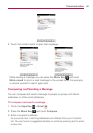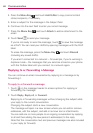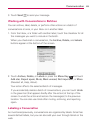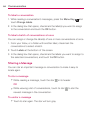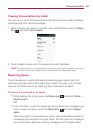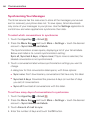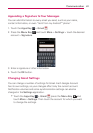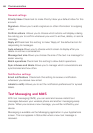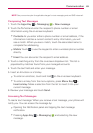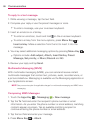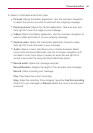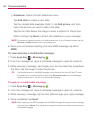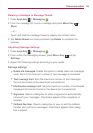86
Communication
Synchronizing Your Messages
The Gmail service has the resources to store all the messages you’ve ever
sent or received; your phone does not. To save space, Gmail downloads
only some of your messages to your phone. Use the Settings application to
control how and when applications synchronize their data.
To select which conversations to synchronize
1. Touch the Apps Key > Gmail .
2. Press the Menu Key
and touch More > Settings > touch the desired
account > Sync inboxes and labels.
The Synchronization screen opens, displaying a list of your Gmail labels.
Below each label is its current synchronization setting:
Sync all, Sync last 4 days, or Sync none (If Sync none is selected, the
labeled conversation is not synchronized).
3. Touch a conversation label whose synchronization settings you want to
change.
A dialog box for that conversation label opens, with three options:
●
Sync none Don’t download any conversations that have only this label.
●
Sync last 4 days Download the previous 4 days (or number of days
you set) of conversations.
●
Sync all Download all conversations with this label.
To set how many days of conversations to synchronize
1. Touch the Apps Key > Gmail .
2. Press the Menu Key
and touch More > Settings > touch the desired
account > Sync inboxes and labels.
3. Touch Amount of mail to sync.
4. Enter the number of days and touch the OK button.