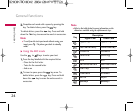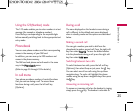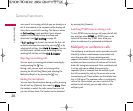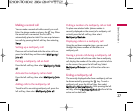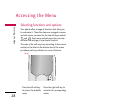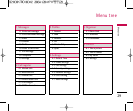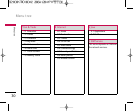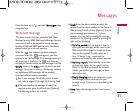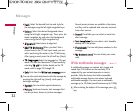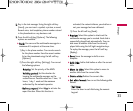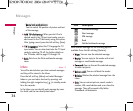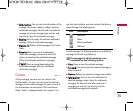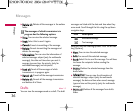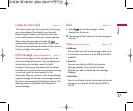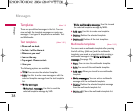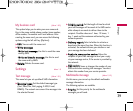Messages
Messages
32
]
FFoonntt::
Select the desired font size and style for
the message using the left/right navigation keys.
]
CCoolloouurr::
Select the desired foreground colour
using the left/right navigation key. Then, press the
down navigation key and select the background
colour using the left/right navigation key.
]
AAlliiggnnmmeenntt::
Select where to align text.
]
AAdddd TT99 ddiiccttiioonnaarryy::
When you don't find a
desired word in the T9 text input mode, you can
add a word using this option in the T9 dictionary.
After typing a word, press the left soft key [Save].
]
TT99 llaanngguuaaggeess::
Select the language for T9 input
mode. You can also deactivate T9 input mode by
selecting
TT99 ooffff
. For further details on the T9
mode, refer to page 23 through 24.
]
EExxiitt::
Exits from the
WWrriittee tteexxtt mmeessssaaggee
menu.
33..
You can also send attachments with the message by
pressing the right soft key [Insert], while you’re
entering a message.
]
SSyymmbbooll::
You can attach special characters.
]
PPiiccttuurree::
Sends and receives text messages that
contain pictures, known as ‘picture messages’.
Several preset pictures are available in the phone
and they can be replaced with new ones received
from other sources.
]
SSoouunndd::
If available, you can attach a sound to a
short message.
] T
eexxtt tteemmppllaatteess::
You can select a text template
already set in the phone.
]
PPhhoonneebbooookk::
You can add phone numbers to the
message.
]
MMyy bbuussiinneessss ccaarrdd::
You can attach your name
card.
Write multimedia messages Menu 1.2
A multimedia message can contain text, images and
sound clips. This feature can be used only if it is
supported by your network operator or service
provider. Only the devices that offer compatible
multimedia message features can receive and send
multimedia messages. You can create a multimedia
message up to 10 slides (overall maximum up to 100k).
11..
After entering the subject of the message, press
key.