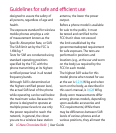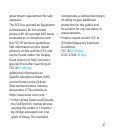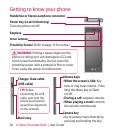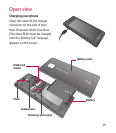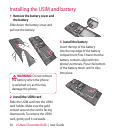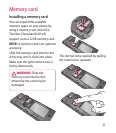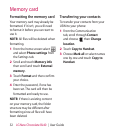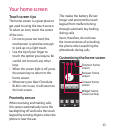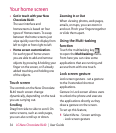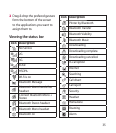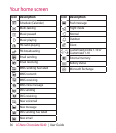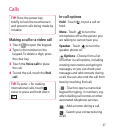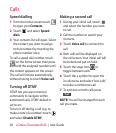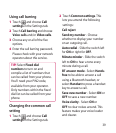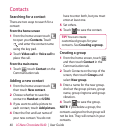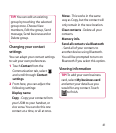34 LG New Chocolate BL40 | User Guide
Get in touch with your New
Chocolate BL40 -
The user interface and
homescreens is based on four
types of Homescreens. To swap
between the home screens just
wipe quickly over the display from
left to right or from right to left.
Home screen customization -
For each type of home screen
you are able to add and remove
objects by pressing & holding your
finger on the screen, or if already
added touching and holding one
of the objects.
Touch screen
The controls on the New Chocolate
BL40 touch screen change
dynamically, depending on the task
you are carrying out.
Scrolling
Drag from side to side to scroll. On
some screens, such as web pages,
you can also scroll up or down.
•
•
Zooming In or Out
When viewing photos, web pages,
emails, or maps, you can zoom in
and out. Pinch your fingers together
or slide them apart.
Using the Multi-tasking
function
Touch the multitasking key
to open the Multitasking menu.
From here you can view some
applications that are running and
access them with one touch.
Lock screen gesture
Lock screen gesture - set a gesture
to the 9 extended shortcut
applications.
Gesture in Lock screen allows users
to unlock the phone and execute
the applications directly as they
draw a gesture on the screen.
To set up this feature,
Select Menu - Screen settings
- Lock screen gesture
1
Your home screen