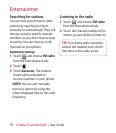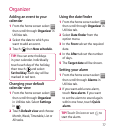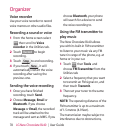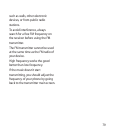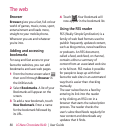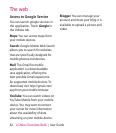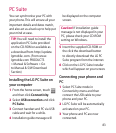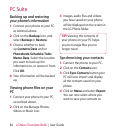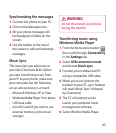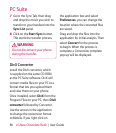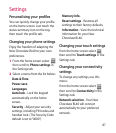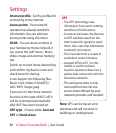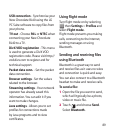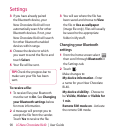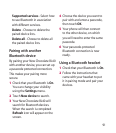84 LG New Chocolate BL40 | User Guide
Backing up and restoring
your phone’s information
Connect your phone to your PC
as outlined above.
Click on the Backup icon, and
select Backup or Restore.
Choose whether to back
up Contents Data and/or
Phonebook/Schedule/Todo/
Memo Data. Select the location
you want to back up the
information to, or restore it from.
Click OK.
Your information will be backed
up.
Viewing phone files on your
PC
Connect your phone to your PC
as outlined above.
Click on the Manage Photos,
Videos or Music icon.
1
2
3
4
1
2
Images, audio files and videos
you have saved on your phone
will be displayed on the screen in
the LG Phone folder.
TIP! Viewing the contents of
your phone on your PC helps
you to manage les you no
longer need.
Synchronising your contacts
Connect the phone to your PC.
Click on the Contacts icon.
Click Sync Contacts button your
PC will now import and display
all the contacts saved on your
phone.
Click on Menu and select Export.
You can now select where you
want to save your contacts to.
3
1
2
3
4
PC Suite