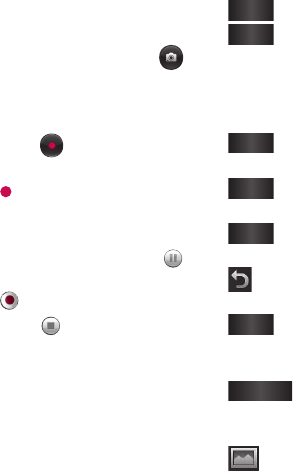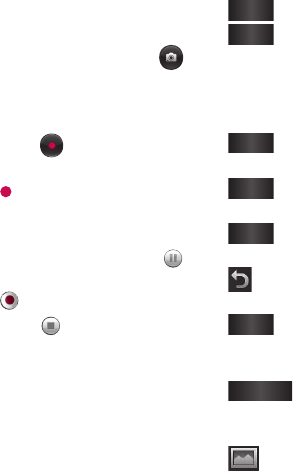
58 LG New Chocolate BL40 | User Guide
Shooting a video
Press and hold the camera key on
the right side of the phone.
Alternatively, draw down in
the view finder in camera mode
to switch to video mode.
Press the capture button once or
touch in the view finder to
start recording.
REC will appear at the bottom
of the viewfinder with a timer
showing the length of the video.
To pause the video, touch and
resume recording by selecting
.
Touch on the screen to stop
recording.
After taking a video
A still image representing your
captured video will appear on the
screen. The name of the video will
be shown on the bottom of the
screen, along with four icons on the
1
2
3
4
5
6
right side.
Play
Touch to play the video.
Send
Touch to send the photo as
a Message, Email or Bluetooth. See
Sending a message, and Sending
and receiving your files using
Bluetooth.
Use as
Touch to use the video as a
ringtone.
Rename
Touch to edit the name of
the selected picture.
Edit
Touch to edit the image
using various tools.
Touch to return to the previous
menu.
Delete
Touch to delete the video
you have just made, and confirm by
touching Yes.
New video
Touch to shoot another
video immediately. Your current
video will be saved.
Touch to view the saved
videos and pictures gallery.
Video camera