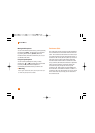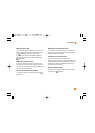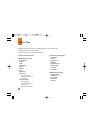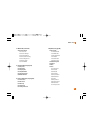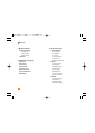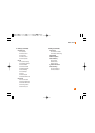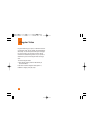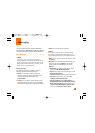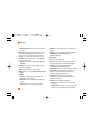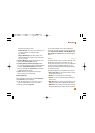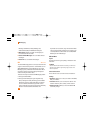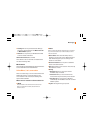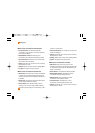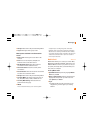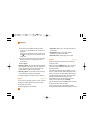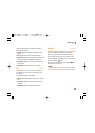36
• Default Settings: Allows you to set to the default
settings.
] New Audio: You can record a new audio by pressing
the center key [Record]. After recording a new
audio, you can cancel it by pressing the right key
[Cancel]. To control the new audio menu, choose
[Options] by pressing the right key. Under [Options],
choose one of following
• Quality: Set the audio’s quality to Fine, Normal or
Economy.
] New Video: You can record new video by pressing
the center key [Record].
] Subject: Type a subject into the message.
] Others: Allows you to insert vCard, vCalendar, vNote
or vTask.
] Template
- Text: You can easily insert the frequently used
sentences in the text message.
- Multimedia: The preset multimedia templates are
available.
- Signature: Input your own signature created in
(Menu 2.9.3). For further details, see page 44.
] Contact: You can browse one of your contacts and
insert it.
] Slide: You can insert a slide and place it to Insert
Slide Before or Insert Slide After (Only for
Multimedia Message).
Using Options
Press right soft key [Options].
• Preview: Shows the created multimedia message
before sending it.(Only for Multimedia Message)
• Remove: Removes the selected multimedia or
vObject.(Only for Multimedia Message)
• Save to Drafts: Saves the selected message to draft.
• Select Slide: If the message has more than one
slide, you can select and move to the desired
slide.(Only for Multimedia Message)
• Set Slide: Sets the Duration, Text color and
background color of the selected slide.(Only for
Multimedia Message)
• Settings (Only for Multimedia Message)
- Priority: You can set the priority of the message
you choose.
- Validity Period: This network service allows you to
set how long your multimedia messages will be
Messaging