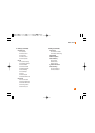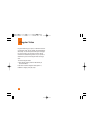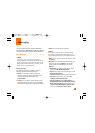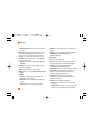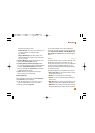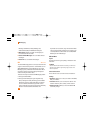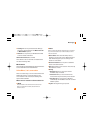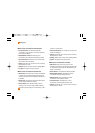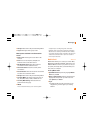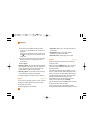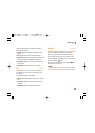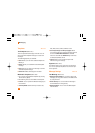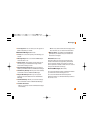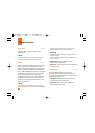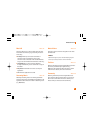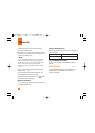41
Messaging
] Settings: Please refer to the previous Settings Menu.
] Log Out: This begins the Logout process.
Menu options available in the Conversation
screen
] Back To List: This brings the screen back to the
contacts.
] Insert: You can insert Symbol, Template and
emoticons in the conversation screen.
] Block/Unblock Contact: This allows or blocks
conversation with the selected Contact.
] Save Conversation: Stores the currently active
conversation.
] End Conversation: This ends the active conversation
and clears the conversation buffer.
] Settings: Please refer to the previous Settings Menu.
] Text Entry Mode: Sets the text input mode such as
abc, Abc, ABC, T9 abc, T9 Abc, T9 ABC and 123.
] Text Entry Mode Settings: This selects the T9
predictive mode Language.
n Note
In the conversation window, you can use the up/down
navigation key for scrolling through the conversation.
Maximum number of characters supported by a message is
400 characters for receiving and 128 characters for sending.
The present information might not update in real time so the
“Refresh List”/“Refresh Contact” option can be used for
the most up to date status.
Mobile Email Menu 2.4
Mobile Email allows you to access your Yahoo! Mail,
MSN Hotmail, AOL Mail, AIM Mail, AT&T Yahoo! and
BellSouth Mail accounts on your phone. So, now you
can quickly and easily check your email while you’re
away from your computer.
To Set Up Mobile Email
] Open Mobile Email: Open the flip, highlight Mobile
Email and press OK.
] Select an Email Provider: Use the navigation key to
highlight the email provider you wish to use and
press Options, then Select.
] Log In
1. Highlight the ID entry field, press down on the
navigation key, and then type in your existing
email ID.