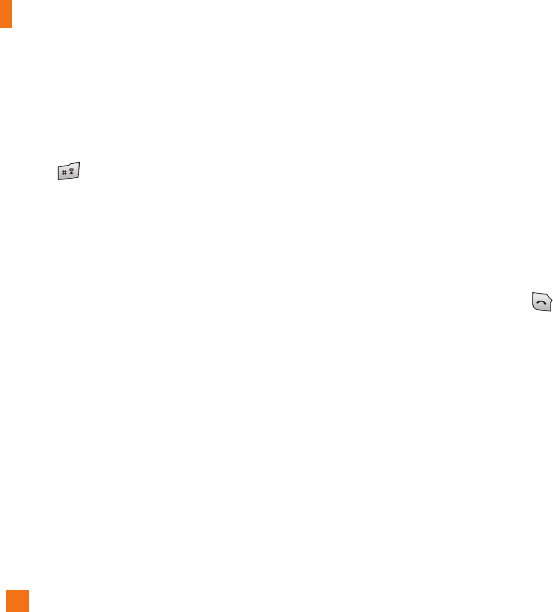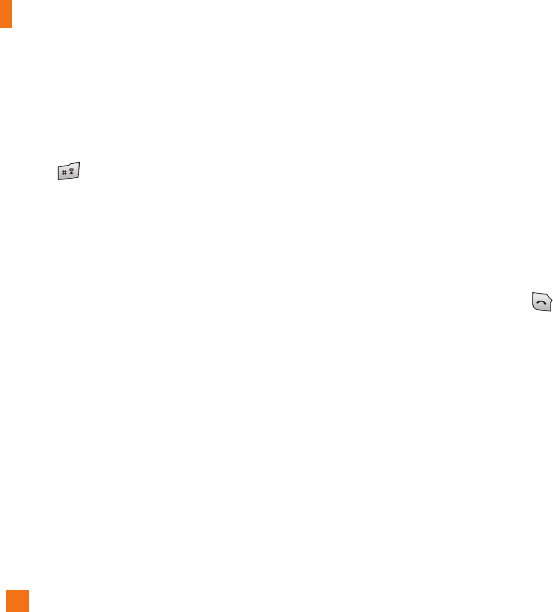
42
Messaging
2. Scroll down and highlight the Password field,
press down on the navigation key, and enter your
password.
Quick Tip: Your password is case sensitive. Press
the on the keypad to change to lower case or
upper case.
3. To save your password scroll down to Remember
Me and press down on the navigation key to
check the box.
4. Select Sign In.
] Opening an Email: Just scroll down and highlight the
email subject line you want to open and press down
on the navigation key. Once the email opens, just
select Options to reply, forward, or delete.
] Deleting an Email: Just scroll down to the email you
want to delete, press Options, then Delete.
For additional details, visit www.cingular.com/email
Drafts Menu 2.5
You can view the messages saved as a draft. The draft
messages are listed with the date and time of when
the messages were saved.
The following [Options] are available.
] Information: Allows you to view the information on
the message.
] Multi Delete: Allows you to delete multiple
messages you selet from the folder.
] Delete All: Deletes all messages in the folder.
Outbox Menu 2.6
Outbox is a temporary storage place for messages
waiting to be sent.
When you press the [SEND] key, you can make a
call to the number of the recipient number of the
selected message.
If the message is not sent from the Outbox, you will
receive a sound alert along with a Message Sent Fail
notice on the screen. Another attempt will be made to
send the failed message and after two unsuccessful
attempts, the message will no longer be sent
automatically order to send the message that has
failed, you must press the soft key Resend.
After the maximum number of Send attempts has been
reached the Send function has failed.
If you were trying to send a text message, open the
message and check that the Sending options are correct.