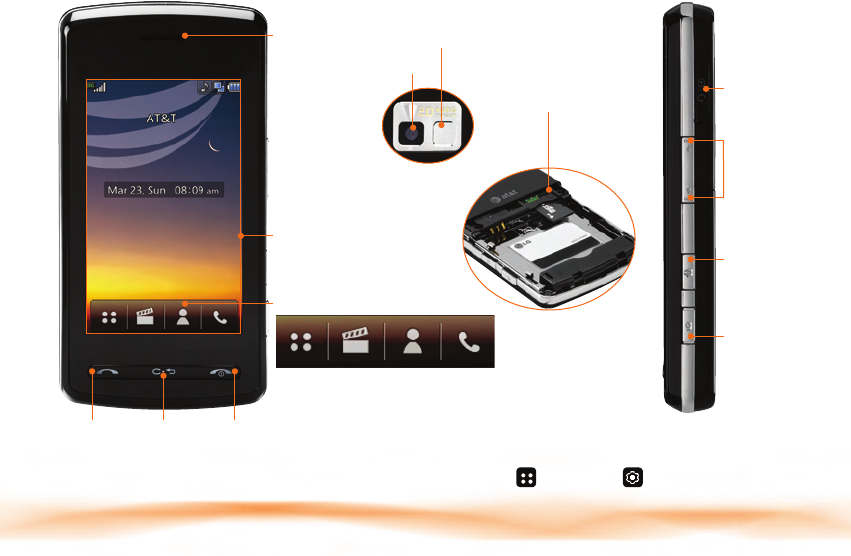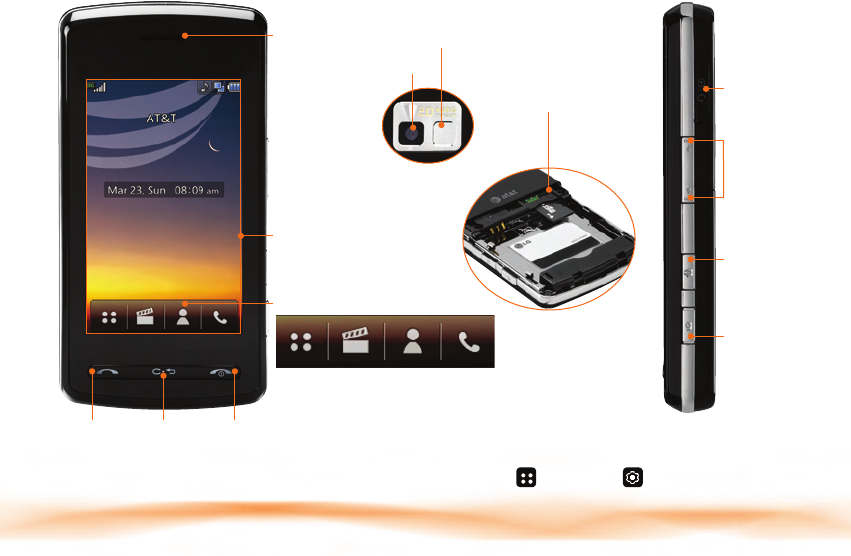
Getting to Know Your Phone
Transfer Music
Your phone is not just for talking. You can also
listen to music from your favorite artists on your
phone. Transfer your favorite tunes today.
1. Make sure your music is in MP3, WMA, AAC, AAC+, or
eAAC+ format.
2. Insert the microSD™ card* (gold contacts facing
down) into the slot underneath the SIM card in the
back of the phone by the battery.
3. Power on the phone and connect it to your PC using
a USB data cable.*
4. Once the Portable Device screen pops up on your PC,
select the second option and click OK.
5. From within Windows Media Player, songs will
populate the left side of the screen. CU915 Music
Sync Player should be the destination for the songs
on the right side of the screen.
6. Check/drag** songs to be transferred, then click
the Start Sync button.
7. When finished, tap Cancel on the phone, then Yes to
exit music sync, then disconnect the USB cable.
Side Keys:
Idle/Call:
Volume
Up/Down
In Menu:
Scroll
Up/Down
Camera
Key
Headset/
USB/
Charging
Port
Clear/
Back Key
Send
Key
Power/
End Key
Camera
Self-Portrait
Mirror
Unlock
Key
microSD
Port
™
(back)
Earpiece
Touch Screen
(Adaptive Menu
Interface)
Quick Touch Keys:
Menu Multimedia Contacts Dial
** Steps may vary depending
on Windows Media Player
version. Warning! Do not
disconnect phone while file
transfer is in progress.
** microSD card
and USB data
cable sold
separately; go to
att.com/wireless.
Requirement: Windows Media®
Player 10 or higher. Not compatible
with Mac OS or iTunes.
For more details, visit att.com/DeviceSupport.
For Quick Tips, t
ap Menu , Settings , then Quick Tips
.