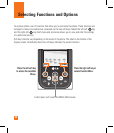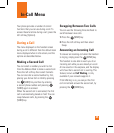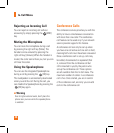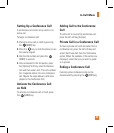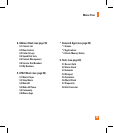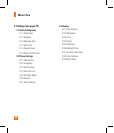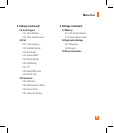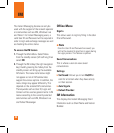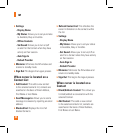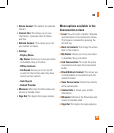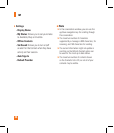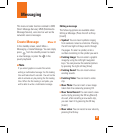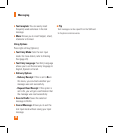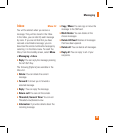32
IM
The Instant Messaging feature can only be
used with the support of the network operator
or communities such as AIM, Windows Live
and Yahoo!. For Instant Messaging users, a
valid User ID and Password will be required in
order to login and exchange messages as well
as checking the online status.
To access the IM feature
1.
Through the Main Menu. Select Menu
from the standby screen [left soft key], then
select IM.
2.
Through the IM hotkey (the right navigation
key). Quickly pressing the hotkey from the
standby screen will bring up the available
IM clients. The menu items below might
not appear as not all IM communities
support the various options. In addition, the
menu strings may appear differently. This
depends on the selected IM communities.
The keywords such as User ID, Login and
Contact will be used as general terms in IM
menus according to the currently selected
communities such as AIM, Windows Live
and Yahoo! Messenger.
Offline Menu
Sign In
This allows users to login by filling in the User
ID and Password.
n
Note
Once the User ID and Password are saved, you
will not be required to type them in again during
the Login process. This feature is optional.
Saved Conversations
This is where a user can view saved
conversations.
Settings
] Set Sound: Allows you to turn On/Off an
alert for a Contact when they have activity
on their session.
] Auto Sign In
] Default Provider:
IM Information
This displays the Instant Messaging Client
Information such as Client Name and Version
Number.