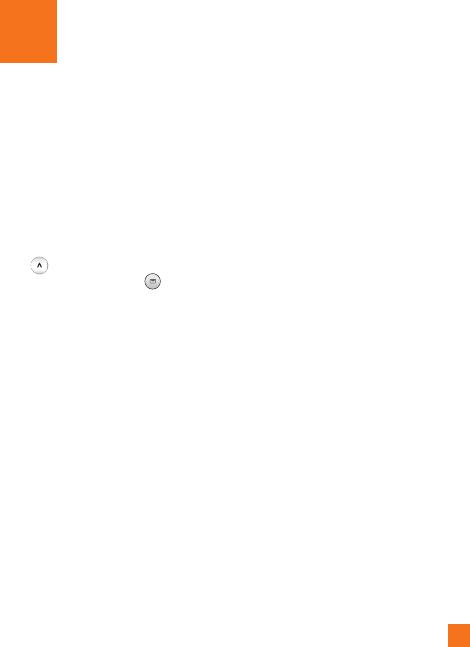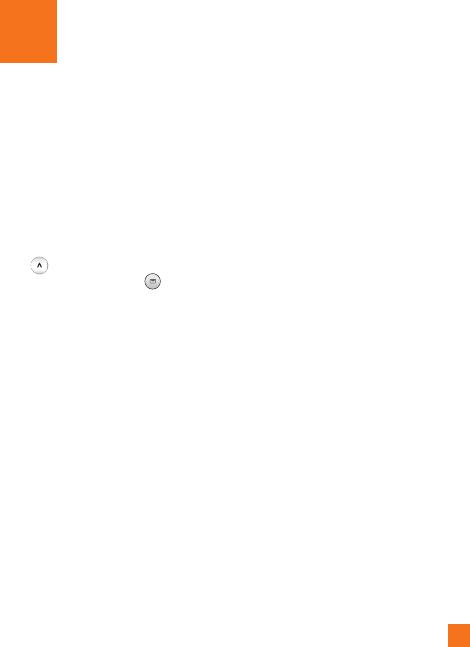
37
Messaging
This menu includes functions related to SMS
(Short Message Service), MMS (Multimedia
Message Service), voice mail as well as the
network's service messages.
Create Message
Menu 2.1
In t
he standby screen, select Menu >
Messaging > Create Message. You can simply
press from the standby screen to create
a new message, or press the in the
qwerty keyboard.
n
Note
If you select graphics or audio files while
writing a multimedia message, the file loading
time will take about 5 seconds. You will not be
able to activate any key during the file loading
time. When the file loading is complete, you
will be able to write a multimedia message.
Editing a message
The following options are available when
Editing a Message. (Press the left soft key
[Insert])
] Symbol: You can insert symbols ranging
from sentence notes to emoticons. Pressing
the left and right soft keys scrolls through
the pages. To select a symbol, enter a
number correlating to the symbol you want.
] Existing Image: You can select a graphic
image by using the left/right navigation
keys. You can preview the selected picture
by pressing the right soft key [View].
] Existing Sound: You can insert various
existing sounds.
] Exisiting Video: You can insert a video
clip.
] New Photo: You can insert a new image
taken from the camera by pressing OK.
] New Voice Record: You can record a new
audio clip by pressing the OK key [Record].
As well, after recording a new audio clip,
you can insert it by pressing the OK key
[Insert].
] New video: You can record a new video by
pressing the Ok key.