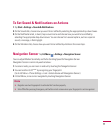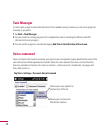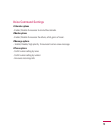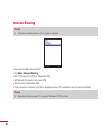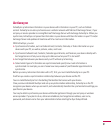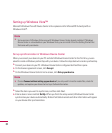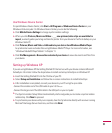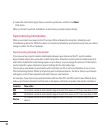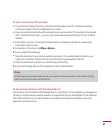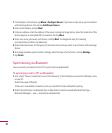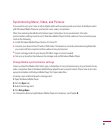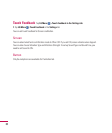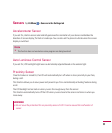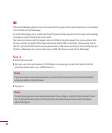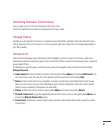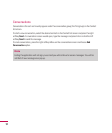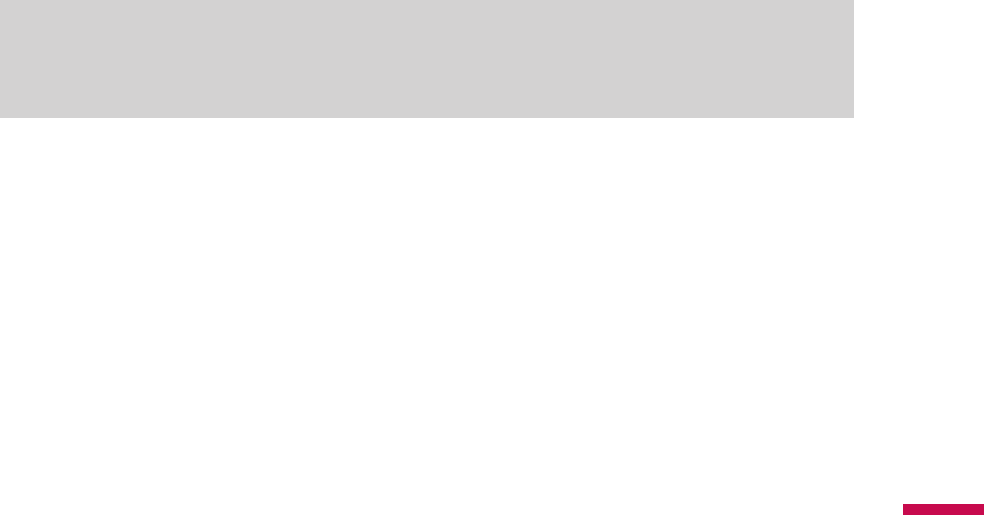
85
To start and stop synchronization
v
To synchronize Outlook information and other local information on the PC, including media files,
connect your device to the PC using Bluetooth or a cable.
v
If you are synchronizing directly with Exchange Server, you can use the PC connection to the network
that is “Desktop Pass-through”, or you can synchronize without connecting to the PC over a cellular
network.
v
In ActiveSync, tap Sync. To end synchronization before it completes, tap Stop. To change which
information is synchronized
1.
In ActiveSync on the device, tap
Menu > Options
.
2.
Do one or both of the following:
v
Select the check box for any items you want to synchronize. If you cannot select a check box, you
might have to clear the check box for the same information type elsewhere in the list.
v
Clear the check box for any items you want to stop synchronizing.
3.
To stop synchronizing with one PC completely, tap the PC and tap Delete.
Note
Outlook email can be synchronized with only one computer. To change available synchronization settings,
select the type of information and tap Settings.
To synchronize directly with Exchange Server
You can set up synchronization with Exchange Server on your device, if it is available to you through your
company or wireless service provider. However, you should first ask your administrator for the following
information and then carry on with the steps: email address, Exchange Server address, user name,
password, and domain name.