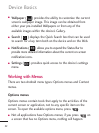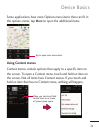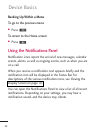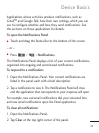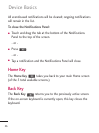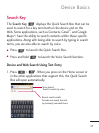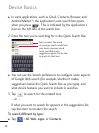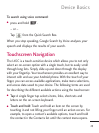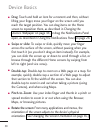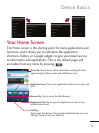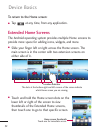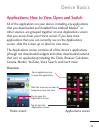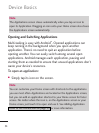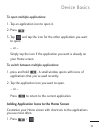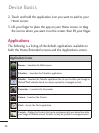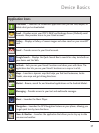●
Drag
: Touch and hold an item for a moment and then, without
lifting your finger, move your finger on the screen until you
reach the target position. You can drag items on the Home
screen to reposition them, as described in Changing the
Device’s Wallpaper on page 44, or drag the Notifications Panel
open, as described in Using the Notifications Panel on page 24.
●
Swipe or slide
: To swipe or slide, quickly move your finger
across the surface of the screen, without pausing when you
first touch it (so you don’t drag an item instead). For example,
you can slide the screen up or down to scroll through a list, or
browse through the different Home screens by swiping from
left to right (and vice versa).
●
Double-tap
: Double-tap to zoom on a Web page or a map. For
example, quickly double-tap a section of a Web page to adjust
that section to fit the width of the screen. You can also
double-tap to zoom in and out when taking a picture (using
the Camera), and when using Maps.
●
Pinch-to-Zoom
: Use your index finger and thumb in a pinch or
spread motion to zoom in or out when using the Browser,
Maps, or browsing pictures.
●
Rotate the screen
: From many applications and menus, the
orientation of the screen adjusts to the device’s physical
orientation. (See Changing the Screen Orientation on page 45.)
30
Device Basics