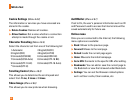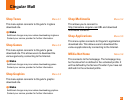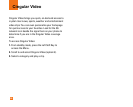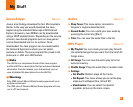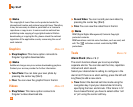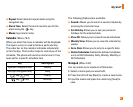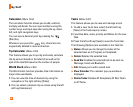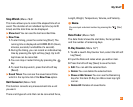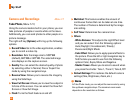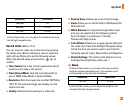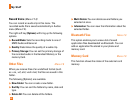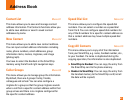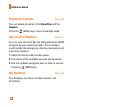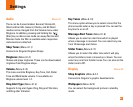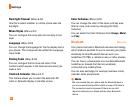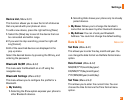60
My Stuff
Camera and Recordings Menu 7.7
Take Photo (Menu 7.7.1)
Using the camera module built in your phone, you can
take pictures of people or events while on the move.
Additionally, you can send photos to other people in a
picture message.
The right soft key [Options] will bring up the following
options.
] Record Video: Go to the video application, enables
you to record a video clip.
] Resolution: Sets the image size to 1280*960
(default), 640*480 or 320*240. The selected image
size displays on the capture screen.
] Quality: You can select the desired quality of photo
by selecting either in Normal, Fine or Super Fine
mode by using the navigation keys.
] Reverse View: Allows you to reverse the image by
using the Side Keys.
] View Full Screen: Allows you to view the subject in
full size of the screen. You can select the View Full
Screen or View Full Image.
] Flash: Turns the flash feature on and off.
] Multishot: This feature enables the amount of
continuous frames that can be taken at one time.
The number of frames is determined by the image
size setting.
] Self Timer: Determines the camera timer.
] Others
- White Balance: This adjusts the Light Effect level
and you can select from the following options:
Auto /Daylight / Incandescent / Cloudy /
Fluorescent/Night Mode
- Color Effect: Allows you to apply special effects to
the picture. Press the left or right navigation key to
find the tone you want to use from the following
options: Color, Sepia, Mono and Negative.
- Shutter Tones: Allows you to select a sound when
you press the shutter. Tone 1 / Tone 2 / Tone 3 /Off
] Default Settings: This restores the default camera
settings (Size, Brightness, Zoom, etc.).
n Note
In Take Photo mode, you can adjust the zoom scale by using
the up/down navigation keys. The maximum zoom scale
depends on the resolution as follows.