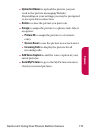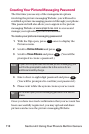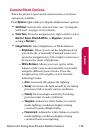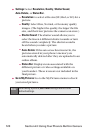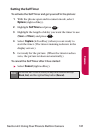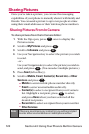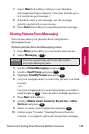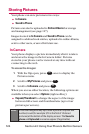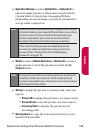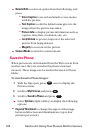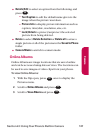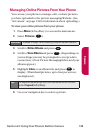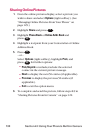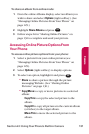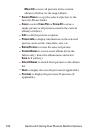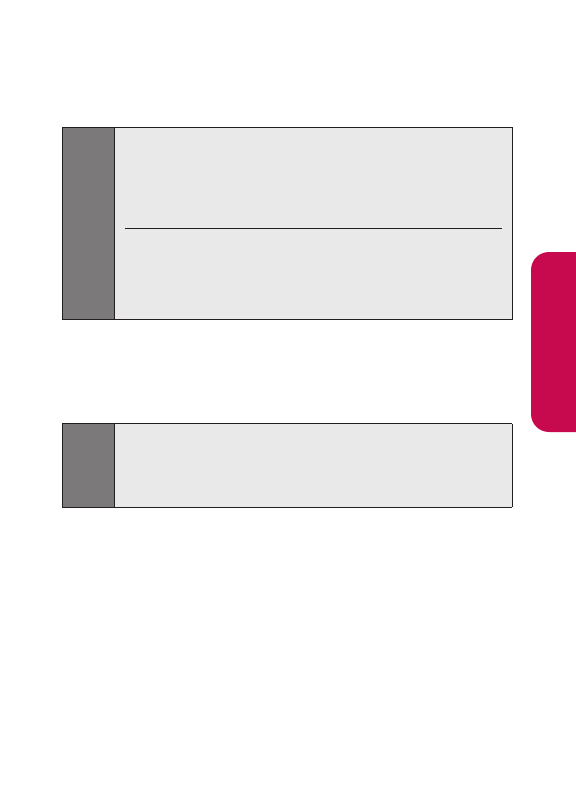
Section 2J: Using Your Phone’s Built-in Camera 125
ⅷ
Upload to Albums to select Upload this or Upload all to
upload a single picture or all pictures saved in the In
Camera folder to the picture messaging Website.
Depending on your settings, you may be prompted to
accept a data connection.
ⅷ
Delete to select Delete Selection or Delete all to erase a
single picture or all of the pictures saved in the In
Camera folder.
ⅷ
Assign to assign the picture to a phone task. Select an
option:
Ⅲ
Picture ID to assign the picture to a Contacts entry.
Ⅲ
Screen Saver to use the picture as a screen saver.
Ⅲ
Incoming Calls to display the picture for all
incoming calls.
ⅷ
Save to phone to copy the selected picture(s) to your
Saved to Phone folder.
Note:
Erasing pictures will free up memory space in your phone to
enable you to take more pictures. Once erased, pictures
cannot be uploaded to your online pictures account or saved
to the Saved to Phone folder.
Note:
Save to phone and Upload to Albums copy pictures from your
In Camera folder to your Saved to Phone folder or your online
pictures account. Pictures that have been saved to your
phone or uploaded to your online account will remain
available in the In Camera folder until you erase them.
If this is the first time you have accessed the pictures
account, you will be prompted to create your pictures
password. See “Creating Your Picture Messaging
Password” on page 118.
Camera