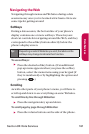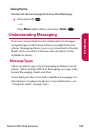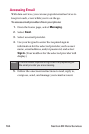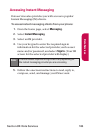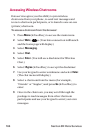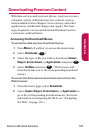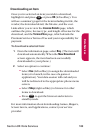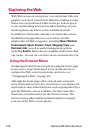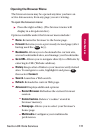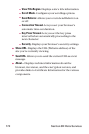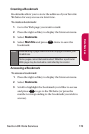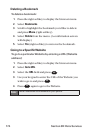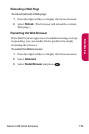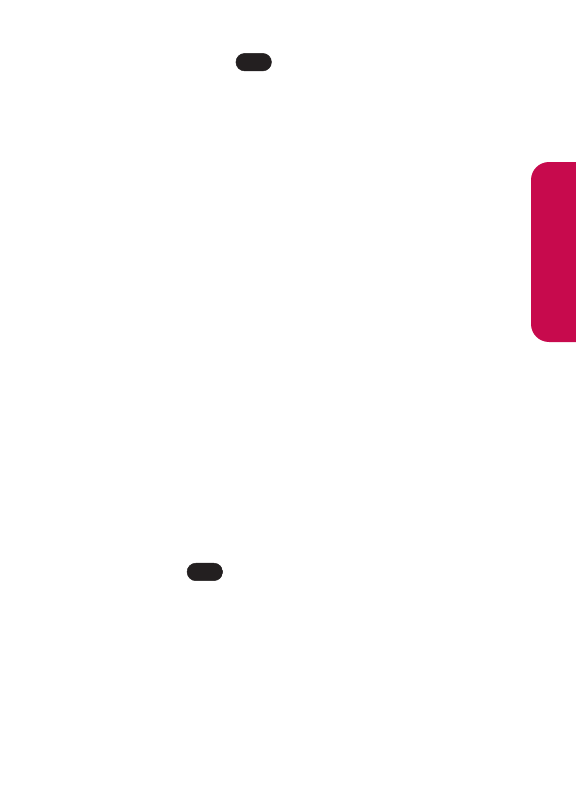
Section 3B: Data Services 169
Downloading an Item
Once you’ve selected an item you wish to download,
highlight it and press or press OK (left softkey). You
will see a summary page for the item including its title, the
vendor, the download detail, the file size, and the cost.
Links allow you to view the License Details page, which
outlines the price, license type, and length of license for the
download, and the Terms of Use page, which details the
Premium Services Terms of Use and your responsibility for
payment.
To download a selected item:
1. From the information page, select Buy. (The item will
download automatically. When the New Download
screen appears, the item has been successfully
downloaded to your phone.)
2. Select an option to continue:
Ⅲ
Select Use (left softkey) to assign the downloaded
item (or to launch, in the case of a game or
application). Your data session will end and you
will be redirected to the appropriate phone menu
screen.
Ⅲ
Select Shop (right softkey) to browse for other
items to download.
Ⅲ
Press to quit the browser and return to
standby mode.
For more information about downloading Games, Ringers,
Screen Savers, and Applications, contact your service
provider.
END
OK
Data Services