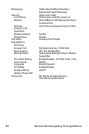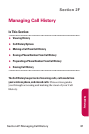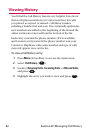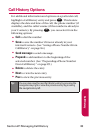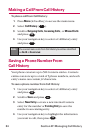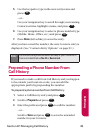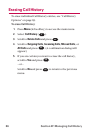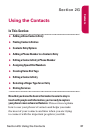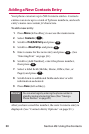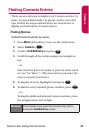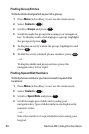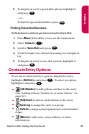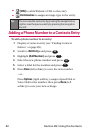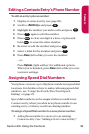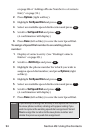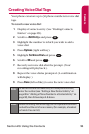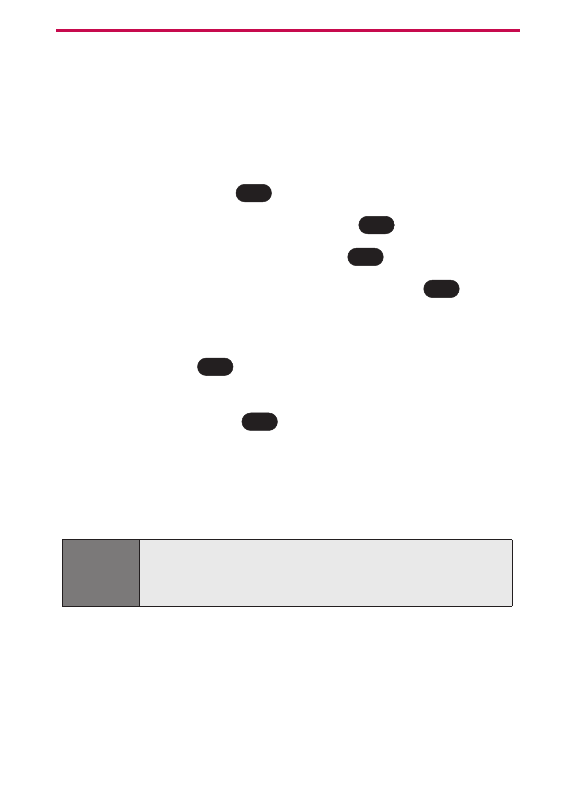
Adding a New Contacts Entry
Your phone can store up to 500 Contacts entries. Contacts
entries can store up to a total of 5 phone numbers, and each
entry’s name can contain 32 characters.
To add a new entry:
1. Press Menu (left softkey) to access the main menu.
2. Select Contacts ().
3. Scroll to Find/Add Entry and press .
4. Scroll to <New Entry> and press .
5. Enter a name for the new entry and press . (See
“Entering Text” on page 30.)
6. Scroll to [Add Number], enter the phone number,
then press .
7. Select a label field (Mobile, Home, Office, Fax, or
Pager) and press .
8. Scroll down to additional fields and enter or edit
information as desired.
9. Press Done (left softkey).
After you have saved the number, the new Contacts entry is
displayed. (See “Contacts Entry Options” on page 91.)
Shortcut:
You can also begin by entering the phone number in
standby mode and selecting Save. (See “Saving a
Phone Number” on page 25.)
OK
OK
OK
OK
OK
6
88 Section 2G: Using the Contacts