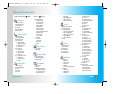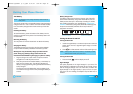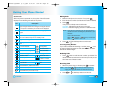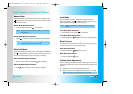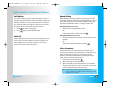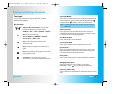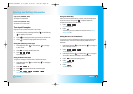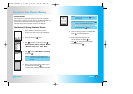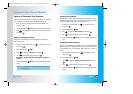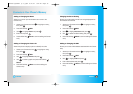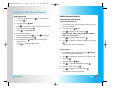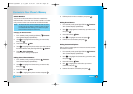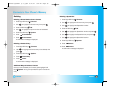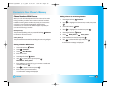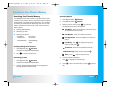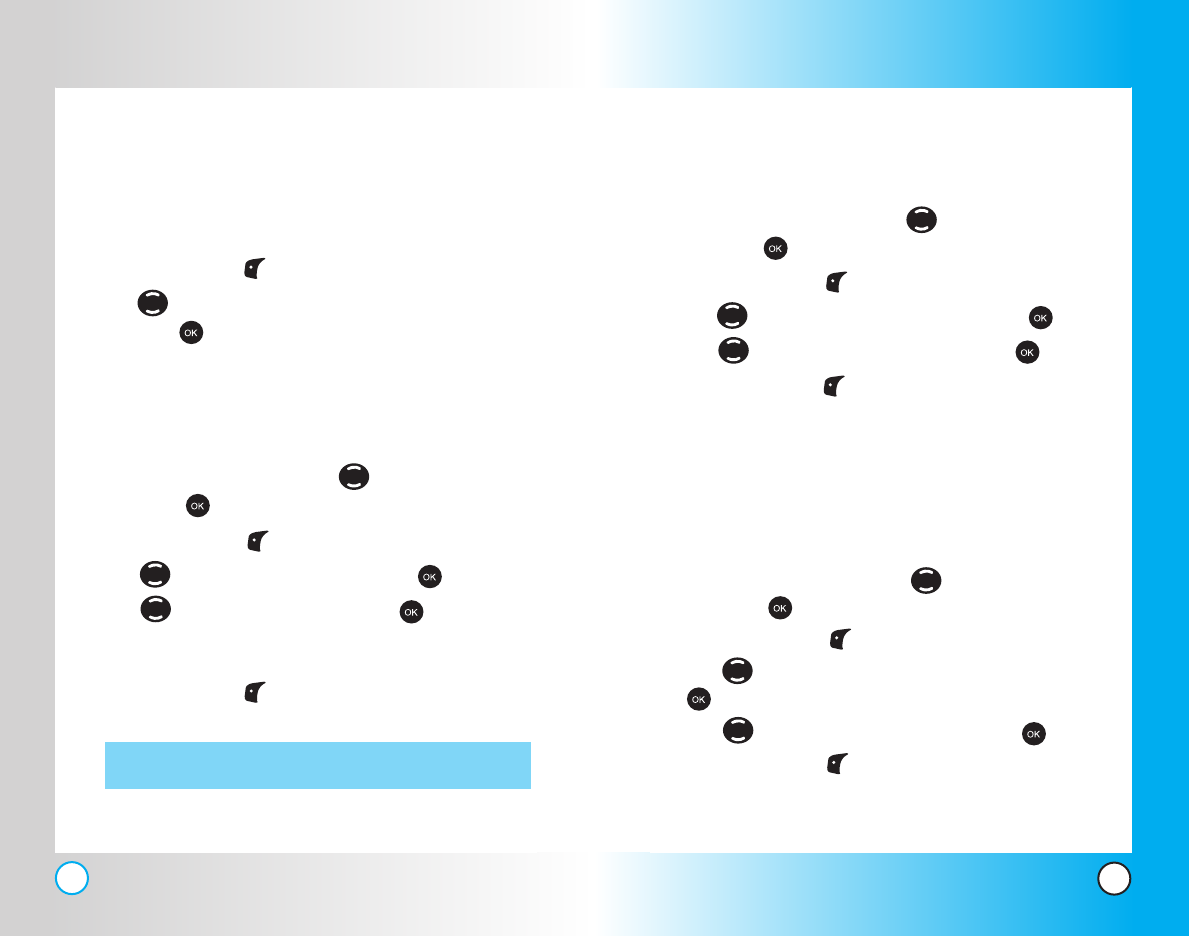
31
VX4500
30
VX4500
Changing the Call Ringer
Allows you to identify who is calling by setting different ringers
for different phone numbers in your Contacts. It is automatically
set to the default ringer when the Contact is saved.
1. Access your Contacts and use to highlight an entry,
then press .
2. Press Left Soft Key Edit.
3. Use to highlight
Default Ringer and press .
4. Use to select the Ringer Type and press .
5. Press Left Soft Key Done to continue editing the Contact
entry.
Changing the Message Ringer
Allows you to identify who is sending you a message by setting
different ringers for different phone numbers in your Contacts. It
is automatically set to the default ringer when the Contact is
saved.
1. Access your Contacts and use to highlight an entry,
then press .
2. Press Left Soft Key Edit.
3. Use to highlight
Default Text Msg Ringer and press
.
4. Use to select the Ringer Type and press .
5. Press Left Soft Key Done to continue editing the Contact
entry.
Contacts in Y
Contacts in Y
our Phone’
our Phone’
s Memor
s Memor
y
y
Options to Customize Your Contacts
Once basic phone number and name information is stored in
your Contacts, you can edit and/or customize the entries.
1. Enter the phone number and name as described on the
previous page.
2. Press Left Soft Key Done to access the Edit Entry screen.
3. Use to highlight the information you want to customize
and press .
Adding or Changing the Group
Allows you to manage your Contacts entries by organizing
them into groups.
1. Access your Contacts and use to highlight an entry,
then press .
2. Press Left Soft Key Edit.
3. Use to highlight
No Group and press .
4. Use to select the Group and press .
No Group / Family / Friends / Colleagues / Business /
School
5. Press Left Soft Key Done to continue editing the Contact
entry.
NOTE: You can change the name of the group, add groups, and
delete groups.
VX4500-(E)Small (1.3).QXD 8/11/04 7:04 PM Page 30