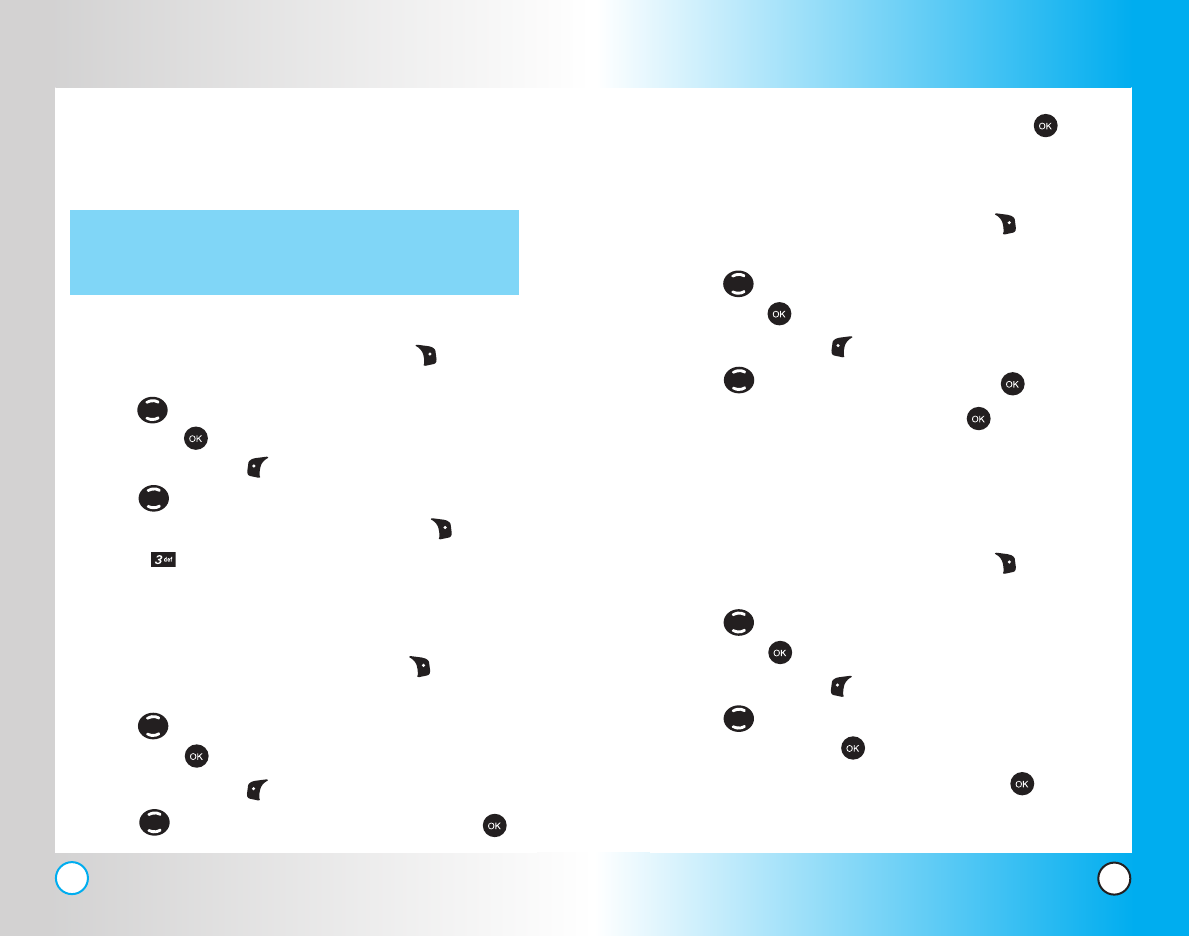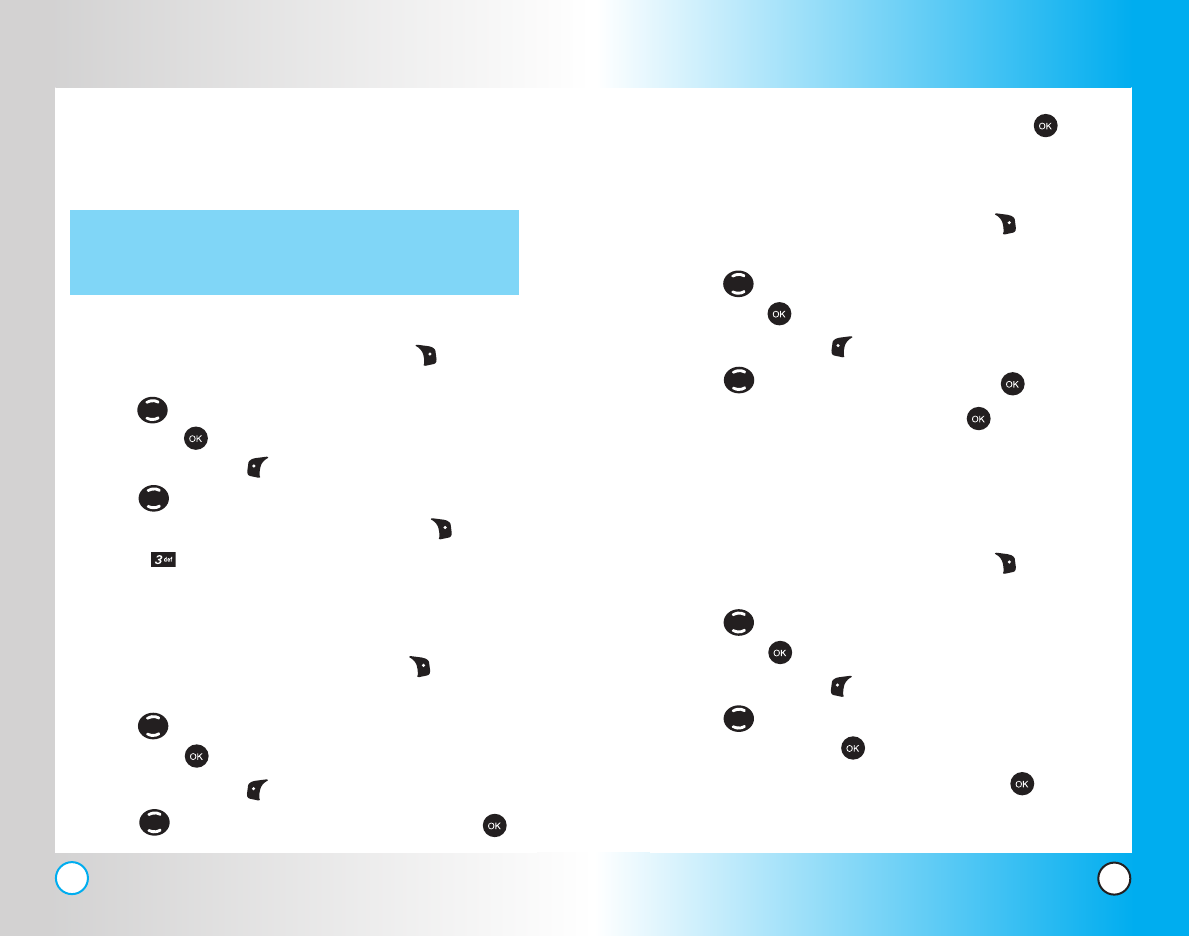
37
VX4500
36
VX4500
5. Edit the phone number as necessary and press .
Editing Stored Names
1. From standby mode, press Right Soft Key Contacts.
Your Contacts display alphabetically.
2. Use to highlight the Contact entry you want to edit,
then press .
3. Press Left Soft Key Edit.
4. Use to highlight the name and press .
5. Edit the name as necessary and press .
Editing Customized Options
Edit any of the Contacts options in the same manner as when
the Contact is created.
1. From standby mode, press Right Soft Key Contacts.
Your Contacts display alphabetically.
2. Use to highlight the Contact entry you want to edit,
then press .
3. Press Left Soft Key Edit.
4. Use to highlight the information you want to
customize and press .
5. Edit the information as necessary and press .
Contacts in Y
Contacts in Y
our Phone’
our Phone’
s Memor
s Memor
y
y
Default Numbers
The phone number saved when a Contact is created is the
Default Number. If more than one number is saved in a Contact
entry, another number can be saved as the Default Number.
Changing the Default Number
1. From standby mode, press Right Soft Key Contacts.
Your Contacts display alphabetically.
2. Use to highlight the Contact entry you want to edit,
then press .
3. Press Left Soft Key Edit.
4.
Use to highlight the phone number you want to set as
the Default Number and press Right Soft Key Options.
5. Press Set as Default#.
A confirmation message is displayed.
Editing Stored Phone Numbers
1. From standby mode, press Right Soft Key Contacts.
Your Contacts display alphabetically.
2. Use to highlight the Contact entry you want to edit,
then press .
3. Press Left Soft Key Edit.
4. Use to highlight the phone number and press .
NOTE: The Default Number cannot be deleted by itself. The entire
Contact entry can be deleted or another number can be set
as the Default Number allowing you to delete the original
saved number and keep the Contact entry.
VX4500-(E)Small (1.3).QXD 8/11/04 7:04 PM Page 36