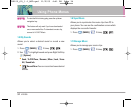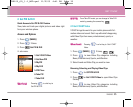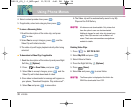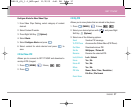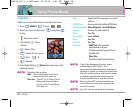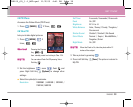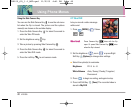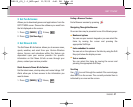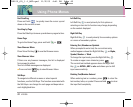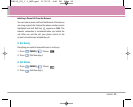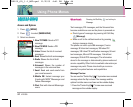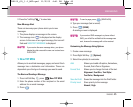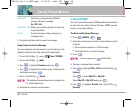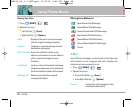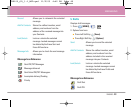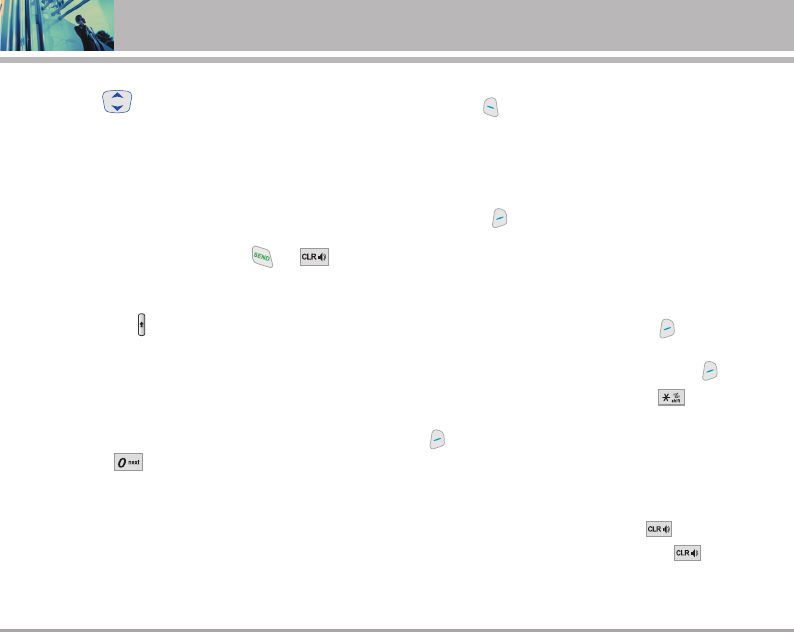
42 VX8100
Using Phone Menus
Fast Scrolling
Press and hold to quickly move the cursor up and
down on the current screen.
Scrolling by Page
Press the Side Keys to move up and down a page at a time.
Home Page
To go to the Home Page, press and hold or .
View Browser Menu
Press Voice Dial key ( ) to use the Browser menu.
View Browser Inbox
If there are any browser messages, the list is displayed
from newest to oldest.
Your list of Web messages are displayed.
●
Press and hold key to view Browser Inbox.
Soft Keys
To navigate to different screens or select special
functions, use the Soft Keys. The function associated with
the Soft Keys can change for each page and depends on
each highlighted item.
Left Soft Key
Left Soft Key is used primarily for first options or
selecting an item but its function may change, depending
on the content displayed.
Right Soft Key
Right Soft Key is used primarily for secondary options
or a menu of secondary options.
Entering Text, Numbers or Symbols
When prompted to enter text, the current text entry
method appears above the Right Soft Key as Alpha,
Symbol, Number or Word.
To change the input mode, press the Right Soft Key .
To create an upper case character, press .
The current text method appears above the Right Soft
Key as ALPHA , ABC or abc and allows you to shift
input case sensitivity.
Deleting Text/Number Entered
When entering text or numbers, press to clear the
last number, letter, or symbol. Press and hold to clear
the input field completely.
VX8100_(E)_1.1_MOD.qxd 11/2/05 4:41 PM Page 42