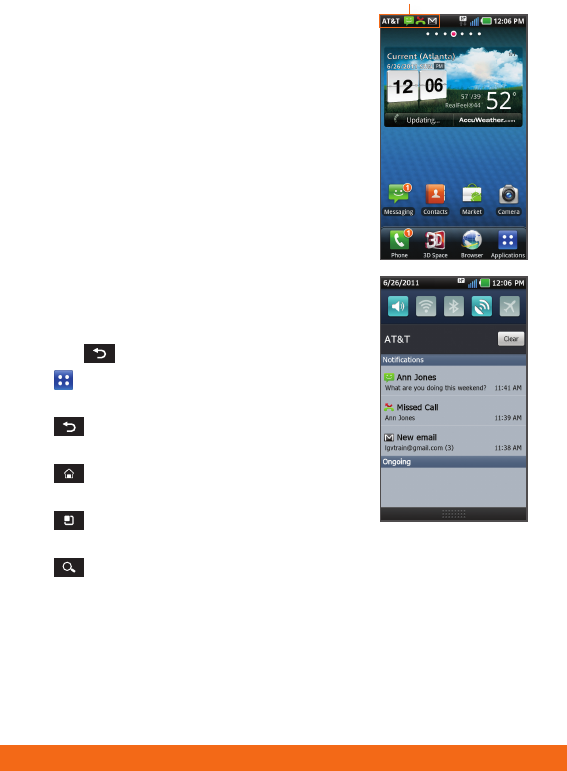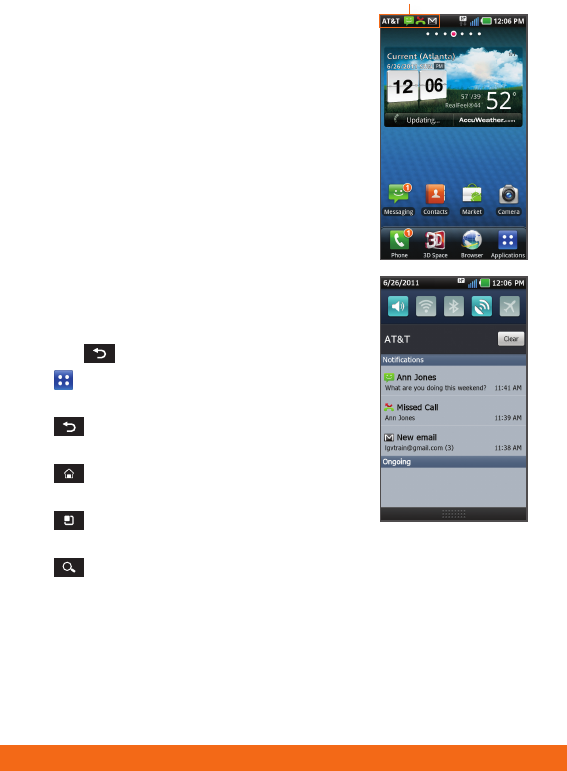
1. From the home screen, tap .
2. To enter a URL, swipe down and tap
the web address bar
at the top of the page, enter an
address, and tap
.
3. Scroll up and down the screen
to navigate and tap links to open
them. Double-tap the screen to
zoom in and out.
4. Several options are visible at the
bottom of the screen:
•
– Go forward or back
a page.
•
– View all windows open
in browser.
•
– Open a new browser window.
•
– Access browser settings.
Press the
Menu Key to access
additional settings.
Touch Screen
and Navigation
Navigation Tips
• Use your fingertip to lightly tap
the screen to select options.
• Use quick flicks of your finger on
the touch screen to scroll up/down
and left/right.
• Press and hold a screen for
additional options.
• The Notification Bar includes new
message, email, and voicemail
notifications; missed calls; and
calendar reminders. Tap the bar and
slide it down to see full details. Press
the
Back Key to close the bar.
•
Applications: Open the
Application Launcher.
•
Back Key: Return to
previous screen.
•
Home Key: Return to the
main home screen.
•
Menu Key: Open a menu with
more options for the current screen.
•
Search Key: Open an application-specific search field.
Enter Text
Tap in a text field to show the keyboard. Use the full keyboard
for entering text when composing text messages, emails, etc.
Note: Turn your LG Thrill™ 4G to a horizontal position to use the larger
landscape keyboard.
Get to Know Your Phone
Volume
Up/
Down
Keys
3D Key
Browse the Web
Text and Picture
Messaging
1. From the home screen, tap .
2. Tap New Message.
3. In the To field, enter a number or a contact name
or tap
to select a name from your contact list.
4. Tap the Enter Message field and enter your message.
5. Tap
to attach a file.
6. Tap Send to send the message.
Please don’t text and drive.
Notification Bar