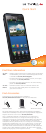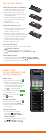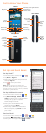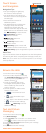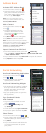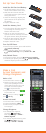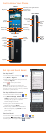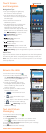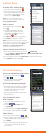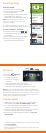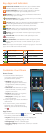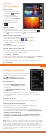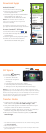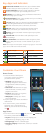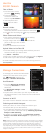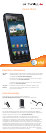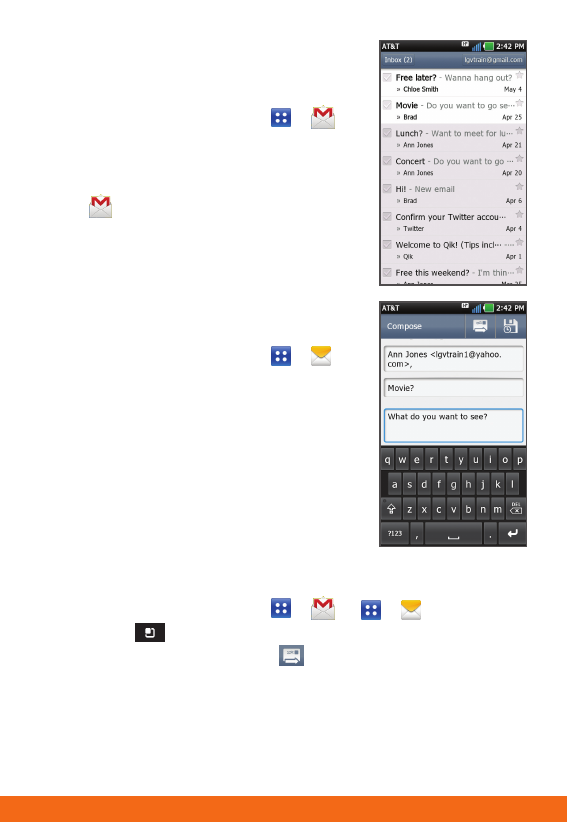
Set Up and Send Email
Set Up Gmail™
1. From the home screen, tap
>
.
2. Tap Next > Sign in.
3. Enter your username and password
and tap Sign in.
4. Tap
to view your inbox.
Note: When you log in to Gmail, your
LG Thrill™ 4G will also sync with your other
Google™ services, such as contacts, calendar,
and Picasa™ photo albums.
Set Up Additional Accounts
1. From the home screen, tap
>
.
2. Tap MS Exchange, Gmail, or
Other. Contact your IT administrator
to help set up your corporate
MS Exchange account.
3. Enter your email address and
password and tap Next.
4. Follow any additional instructions.
When complete, tap Done to view
your inbox.
Send an Email
1. From the home screen, tap
>
or
>
.
2. Press the
Menu Key and select Compose.
3. Enter your message and tap
or Send.
Get to Know Your Phone
FRONT
BACK
Earpiece
Touch
Screen
Menu Key
Power/
Lock Key
Camera
Lens
Flash
Camera
Lens
Speaker
Microphone
Home Key
Front-Facing
Camera Lens
Search Key
3.5mm
Headset
Jack
Proximity and Light Sensors
Back Key
Micro USB
Charging
Port
HDMI® Port
Volume
Up/
Down
Keys
3D Key
LEFT RIGHT