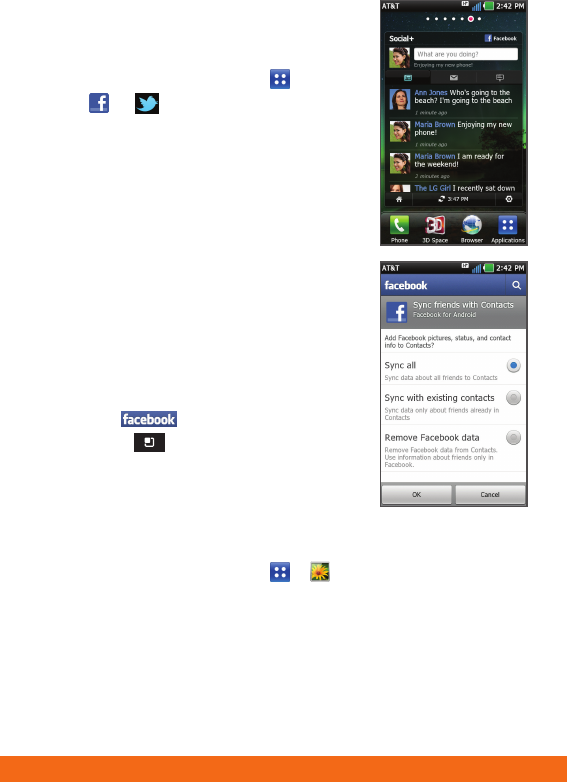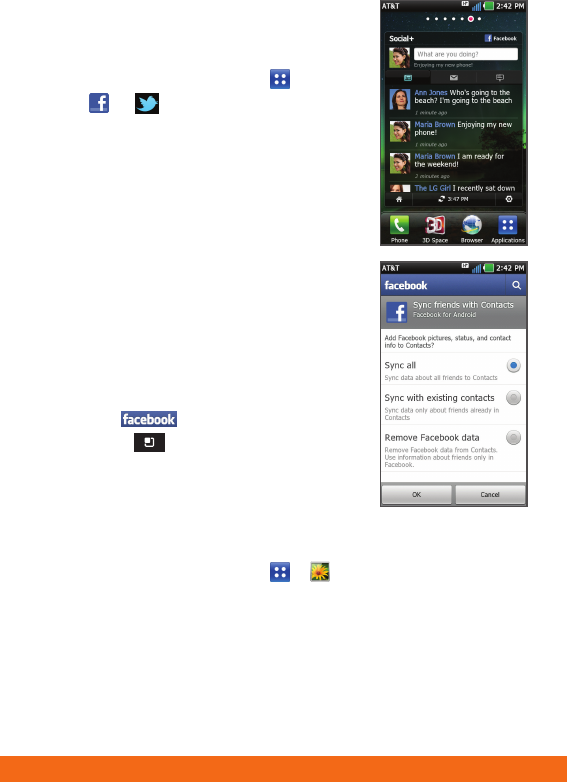
Address Book
Activate AT&T Address Book
1. From the home screen, tap .
2. Upon first launch, you may sync
your phone with the contacts in
your online AT&T Address Book.
To do so, tap Start Sync.
Note: For more information and to
access your online Address Book, visit
att.com/AddressBook.
Add a Contact
1. From the home screen, tap .
2. Tap
.
3. Tap each field and enter the
contact’s information. To add
more fields, tap
. To remove
a field, tap
.
4. Tap More to see more categories.
5. Tap Save to save the contact.
Note: To add a recent call to your Address
Book, locate the number in your call log, press
and hold the number, and select Add to
contacts. Tap Create new contact or
choose from existing contacts.
Import Contacts from SIM Card
1. From the Contacts screen, press the Menu Key.
Then tap More > Import/Export > Import from SIM card
> AT&T Address Book.
2. Tap a contact name or tap Select All to import all contacts.
3. Tap Import and then tap OK.
Social Networking
Use Social Networking Applications
1. From the home screen, tap .
2. Tap
or .
3. Log in to access your updates,
upload photos, and more.
Use Social Networking Widgets
• The Facebook® and Twitter™ widgets
show your friends’ latest Facebook
updates and Twitter Tweets right
on your home screen.
• Tap your profile picture to open the
full application.
Sync Facebook Friends
with Contacts
1. Log in to your Facebook account
and tap
.
2. Press the
Menu Key and
tap Settings.
3. Scroll down and tap Sync Contacts.
4. Tap a sync option and then tap OK.
Share Photos
1. From the home screen, tap
>
.
2. Tap an image stack and then press and
hold the photo you wish to share.
3. Tap Share.
4. Tap a social network and follow the
on-screen instructions to upload
your photo.
Notification Bar