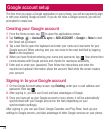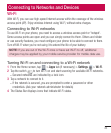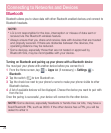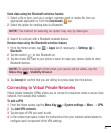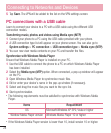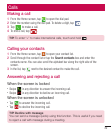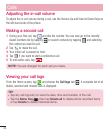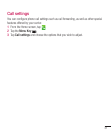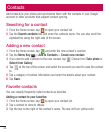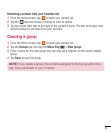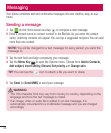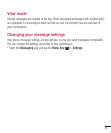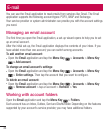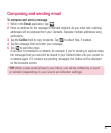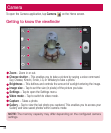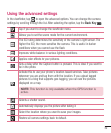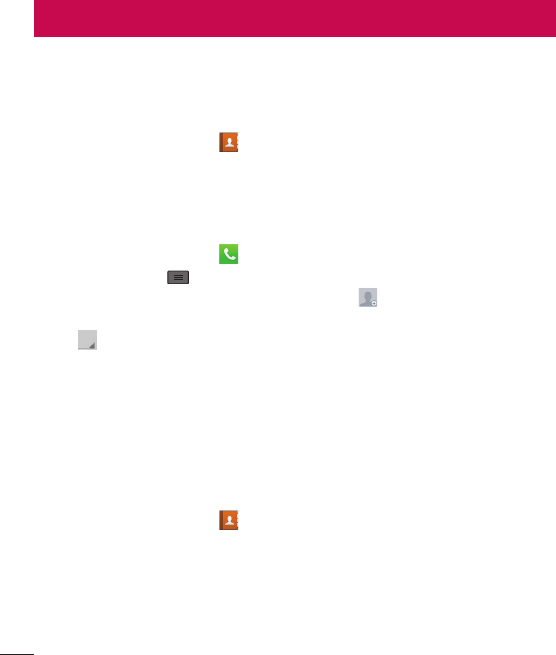
32
Contacts
Add contacts to your phone and synchronize them with the contacts in your Google
account or other accounts that support contact syncing.
Searching for a contact
1 From the Home screen, tap to open your contact list.
2 Tap the Search contacts box and enter the contacts name. You can also scroll the
alphabet bar along the right side of the screen.
Adding a new contact
1 From the Home screen, tap and enter the new contact's number.
2 Tap the Menu Key
> Add to Contacts > Create new contact.
3 If you want to add a picture to the new contact, tap
. Choose from Take photo or
Select from Gallery.
4 Tap
at the top of the screen and select the account you want to save the contact
to.
5 Tap a category of contact information and enter the details about your contact.
6 Tap Save.
Favorite contacts
You can classify frequently called contacts as favorites.
Adding a contact to your favorites
1 From the Home screen, tap
to open your contact list.
2 Tap a contact to view its details.
3 Tap the star to the right of the contact's name. The star will turn yellow color.