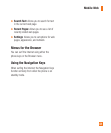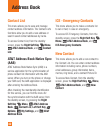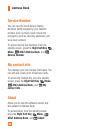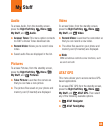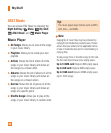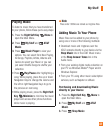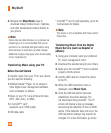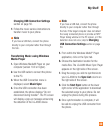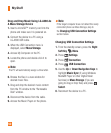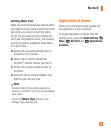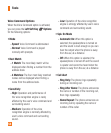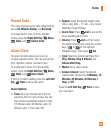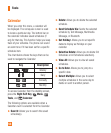49
Changing USB Connection Settings
section on page 50.
7. Follow the music service instructions to
transfer music to your phone.
Note
If you have a USB hub, connect the phone
directly to your computer rather than through
the hub.
Transferring Music using Windows
Media Player
1. Open Windows Media® Player on your
computer (version 10.0 or higher).
2. Use the USB cable to connect the phone
to the PC.
3. When the USB Connection menu is
displayed, select Music Sync.
4. Once the USB connection has been
established, the phone displays “Do not
disconnect during transfer”. The PC screen
will display a pop-up message announcing
the detection of the LG-A380 device.
Note
If you have a USB hub, connect the phone
directly to your computer rather than through
the hub. If the target computer does not detect
the newly connected phone or provide an MTP
Player dialog window on the PC screen, or if the
detection does not occur, skip to
Changing
USB Connection Settings section on page
50.
5. From within the Windows Media
®
Player
application, click on the Sync tab.
6. Choose the destination location for the
media files. The LG-A380 Music Sync Player
appears on the right side of the screen.
7. Drag the songs you wish to synchronize to
your LG-A380 to the Sync List column on
the right side of the screen.
8. Click the Start Sync button at the lower
right corner of the application to download
the selected songs to your phone. Do not
unplug the phone during this process.
9. Once synchronization is complete, it will
be safe to unplug the USB connector from
the phone.
My Stuff