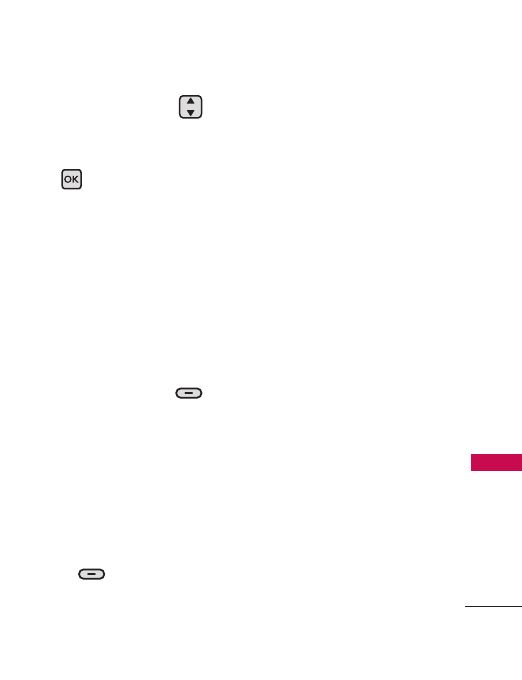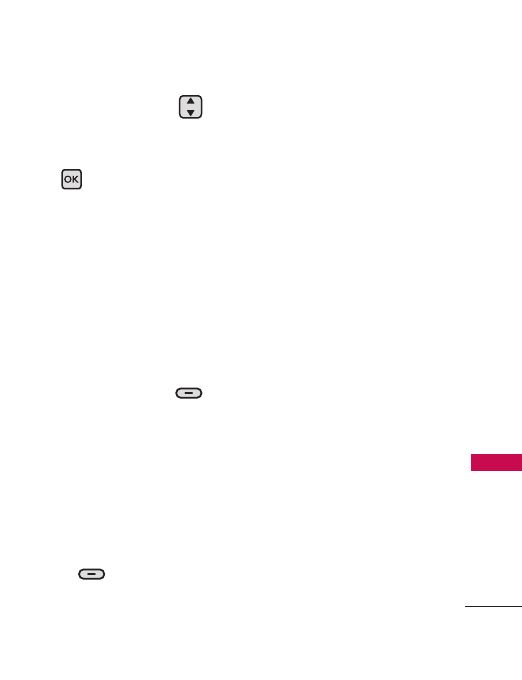
47
MESSAGING
10. Use the Directional Key
to highlight the
Subject
field
and enter the subject.
11. Press
[SEND]
.
A confirmation message is
displayed.
Customizing the Message Using
Options
1. Create a new Picture Message
(follow steps 1-4 from the
previous section).
2. With the
To
: field highlighted,
press the Right Soft Key
[Add]
.
3. Select the option(s) to
customize.
From Contacts/ From Recent
Calls/ Favorites/ Groups
4. With the
Te x t
field
highlighted, press the Right
Soft Key
[Options]
.
5. Select the option(s) to
customize.
Preview Displays the Picture
message as it would be seen
by the recipient.
Save As Draft Saves the
message into the Drafts folder.
Insert Quick Text Allows you
to insert quick text
customized on phone.
Copy Text Allows you to copy
text that has been entered.
Paste Allows you to paste
copied text.
Add Slide Insert multiple
pictures into a picture
message.
Priority Level Allows you to
set the message priority.
High/ Normal