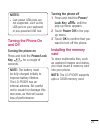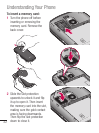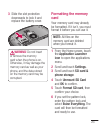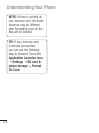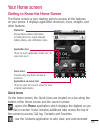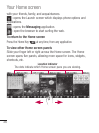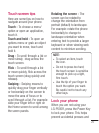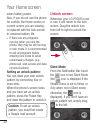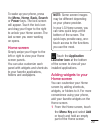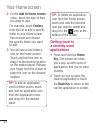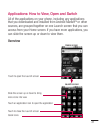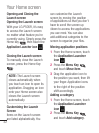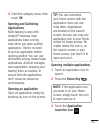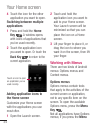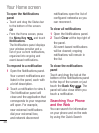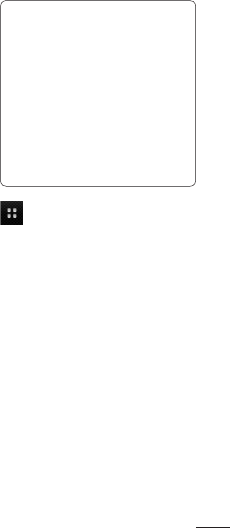
29
To wake up your phone, press
the Menu, Home, Back, Search
or Power keys. The lock screen
will appear. Touch the lock icon
and drag your finger to the right
to unlock your Home screen. The
last screen you were working
on opens.
Home screen
Simply swipe your finger to the
left or right to view your Home
screen panels.
You can also customize each
panel with widgets and shortcuts
to your favorite applications,
folders and wallpapers.
NOTE: Some screen images
may be different depending
on your phone provider.
In your LG Home screen, you
can view quick keys at the
bottom of the screen. The
quick keys provide easy, one-
touch access to the functions
you use the most.
Touch the Application
Launcher icon at the bottom
of the screen to view all your
installed applications.
Adding widgets to your
Home screen
You can customise your Home
screen by adding shortcuts,
widgets, or folders to it. For more
convenience using your phone,
add your favorite widgets on the
Home screen.
From the Home screen, touch
the Menu
Key
and select Add
or touch and hold an empty
part of the Home screen.
1