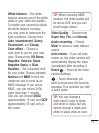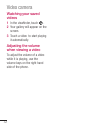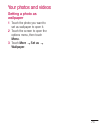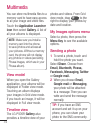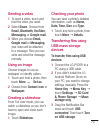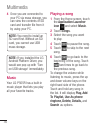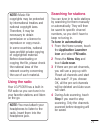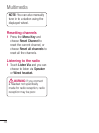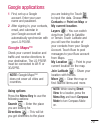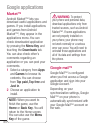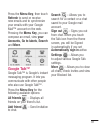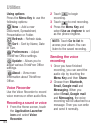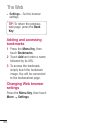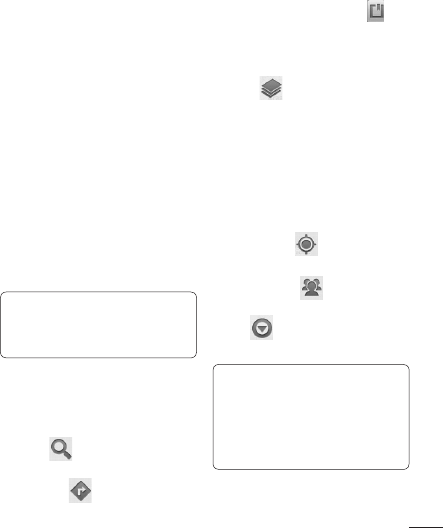
79
First, set up a Google
account. Enter your user
name and password.
After signing in, your contacts,
email, and calendar in
your Google account will
automatically synchronize with
your LG-P505R.
Google Maps™
Check your current location and
traffic and receive directions to
your destination. The LG-P505R
must be connected to Wi-Fi or
3G/GPRS.
NOTE: Google Maps™
does not cover all cities and
countries.
Using options
Press the Menu Key to use the
following options:
Search – Enter the place
you are looking for.
Directions – This will let
you get directions to the place
1
2
you are looking for. Touch
to input the data. Choose from
Contacts or Point on Map or
My current location.
Layers – You can switch
view from Traffic to Satellite
or Terrain. Touch Latitude and
you will see the location of
your contacts from your Google
Account. Touch Buzz to post
messages to your Buzz account
from Maps.
My Location – Point to your
current location on the map.
Join Latitude – Share your
location with friends.
More – Clear the map or
find Starred items and more.
NOTE: While viewing Street
View for a location, press the
Menu Key and touch Compass
Mode to turn Compass Mode
on.
Google applications