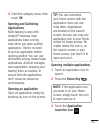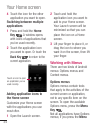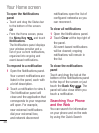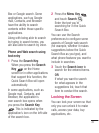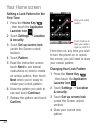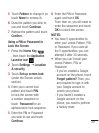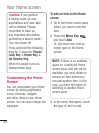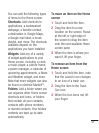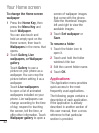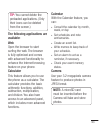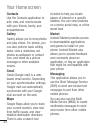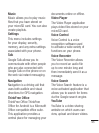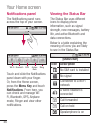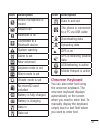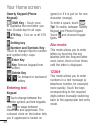41
You can add the following types
of items to the Home screen:
Shortcuts: Add shortcuts to
applications, a bookmarked
webpage, a favorite contact,
a destination in Google Maps,
a Google mail label, a music
playlist, and more. The shortcuts
available depend on the
applications you have installed.
Widgets: Add any of a variety
of widget applications to your
Home screen, including a clock,
a music player, a picture frame,
a power manager, a calendar of
upcoming appointments, a News
and Weather widget, and more.
Note that more widgets can also
be found on Android Market
TM
.
Folders: Add a folder where you
can organize other Home screen
shortcuts and icons, or folders
that contain all your contacts,
contacts with phone numbers,
or starred contacts. Your folders’
contents are kept up-to-date
automatically.
To move an item on the Home
screen
Touch and hold the item.
Drag the item to a new
location on the screen. Pause
at the left or right edge of
the screen to drag the item
onto the next available Home
screen pane.
When the item is where you
want it, lift your finger.
To remove an item from the
Home screen
Touch and hold the item, note
that the Launch icon changes
to an icon of a trash can.
Drag the item to the Trash
Can icon.
When the icon turns red, lift
your finger.
1
2
3
1
2
3