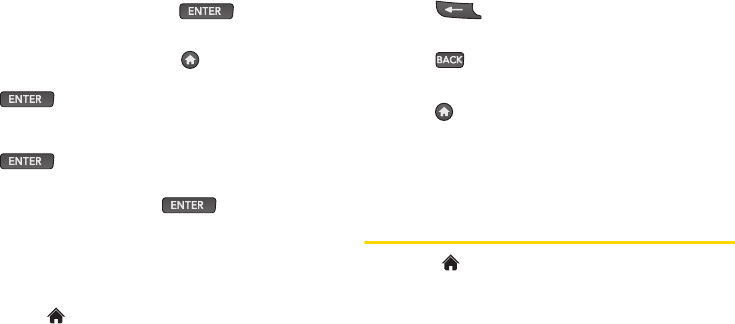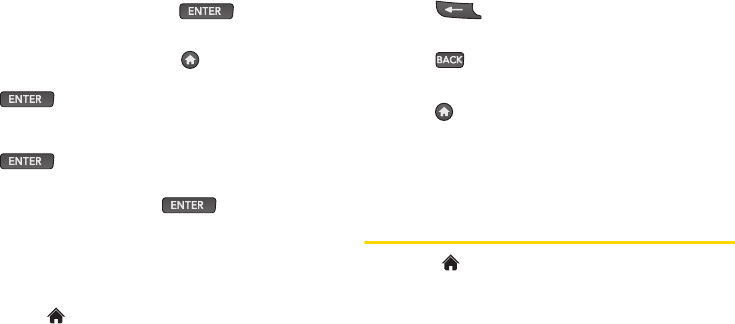
20 2A. Phone Basics
Using the QWERTY Keyboard
Arrow keys on the keyboard let you scroll through
onscreen items. To navigate through a menu, press the
up and down arrow keys. As you navigate through the
menu, menu options are highlighted. Select any option
by highlighting it and pressing .
For example, to view your text messages:
1. From standby mode, press and press the down
arrow key to highlight
Main Menu. Then press
to access the main menu.
2. Select Messaging by pressing the down arrow key
until you see that menu option and pressing
.
3. Use the down arrow key to find the Messages
menu option and press .
(If you have any text messages, they are displayed.)
For the purposes of this guide, the steps described
(using either the touch keypad or the QWERTY
keyboard) condense into:
ᮣ Touch > Main Menu > Messaging > Messages.
For a diagram of your phone’s menu, please see “Your
Phone’s Menu” on page i.
Backing Up Within a Menu
To go to the previous menu:
ᮣ Press .
– or –
ᮣ Press on the keyboard.
To return to standby mode:
ᮣ Press twice.
– or –
ᮣ Touch the header icon (see illustration on
page 19).
Displaying Your Phone Number
ᮣ Touch > Main Menu > Settings > Phone Info >
Phone#/User ID. (Your phone number and other
information about your phone and account will be
displayed.)