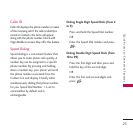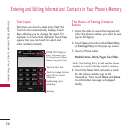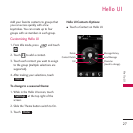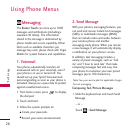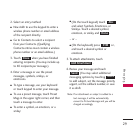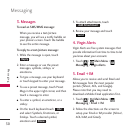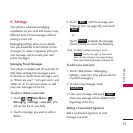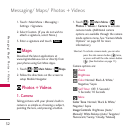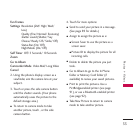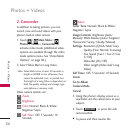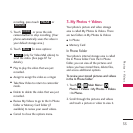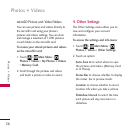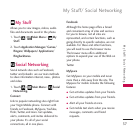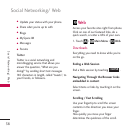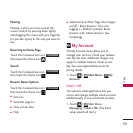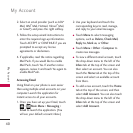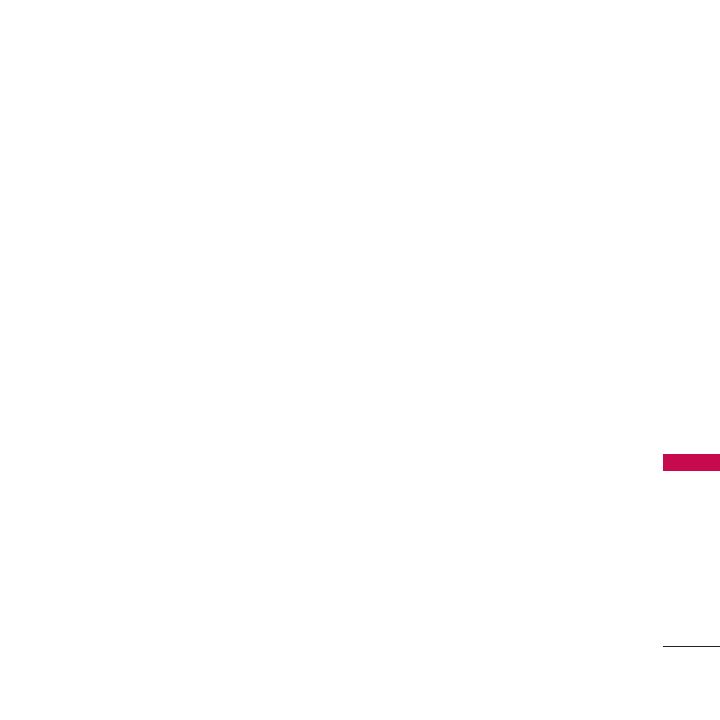
33
Photos + Videos
Fun Frames
Settings
Resolution (2M/ High/ Med/
Low)
Quality (Fine/ Normal/ Economy)
shutter sound (Shutter/ Say
Cheese/ Ready 123/ Smile/ Off)
Status Bar (On/ Off)
Night Mode (On/ Off)
Self Timer
Off/ 5 Seconds/ 10 Seconds
Zoom
Go to Album
Camcorder Mode
Video Mail/ Long Video
Cancel
2. Using the phone’s display screen as a
viewfinder, aim the camera lens at your
subject.
3. Touch or press the side camera button
until the shutter sounds. (Your phone
automatically saves the picture to the
default storage area.)
●
To return to camera mode to take
another picture, touch , or the side
camera button.
4. Touch for more options:
●
Send to send your picture in a message.
(See page 89 for details.)
●
Assign to assign the picture as a:
●
Screen Saver to use the picture as a
screen saver.
●
Picture ID to display the picture for all
incoming calls.
●
Delete to delete the picture you just
took.
●
Go to Album to go to the In Phone
folder or Memory Card folder (if
available) to review your saved pictures.
●
Print to print the pictures. Use a
PictBridgeenabled printer (see page
91), or use a Bluetooth-enabled printer
(see page 92).
●
Take New Picture to return to camera
mode to take another picture.