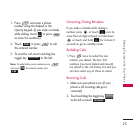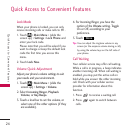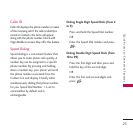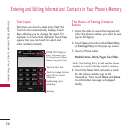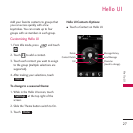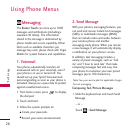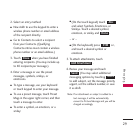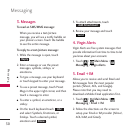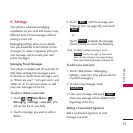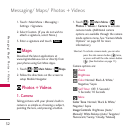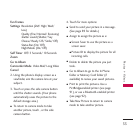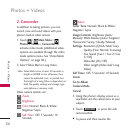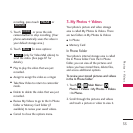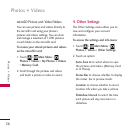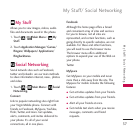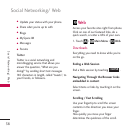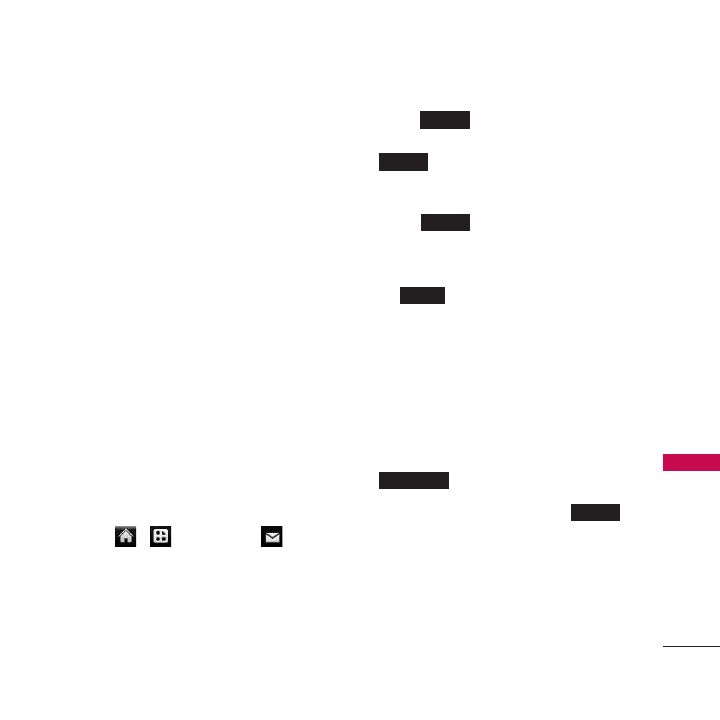
31
Messaging
6. Settings
Your phone’s advanced messaging
capabilities let you send and receive many
different kinds of text messages without
placing a voice call.
Messaging settings allow you to decide
how you would like to be notified of new
messages, to create a signature with each
sent message, and to create your own
preset messages.
Managing Preset Messages
Your phone is loaded with 20 auto text to
help make sending text messages easier.
Customize or delete these messages, such
as “Where are you?,” “Let’s get lunch,” and
“Meet me at” to suit your needs, or add
your own messages to the list.
To edit or delete a auto text:
1. Touch >
Main Menu
>
Messaging
>
Settings
>
auto text
. (You
will see the list of auto text)
2. Touch a message you want to edit or
delete.
3. Touch , edit the message (see
“Entering Text” on page 28), and touch
.
– or –
Touch to delete the message.
(Touch Cancel to cancel the deletion.)
Note: To delete multiple messages, touch
on the top right of the screen
when the list of preset messages displays.
Then select Delete Multiple or Delete All.
To add a new auto text:
1. Touch > Main Menu > Messaging >
Settings > auto text. (You will see the list
of preset messages.)
2. To add a new message, touch
.
3. Enter your message and touch .
(Your new message will be added to the
beginning of the list.)
Adding a Customized Signature
Add a customized signature to each
message you send.
Save
Add New
Delete
Delete
Save
Edit